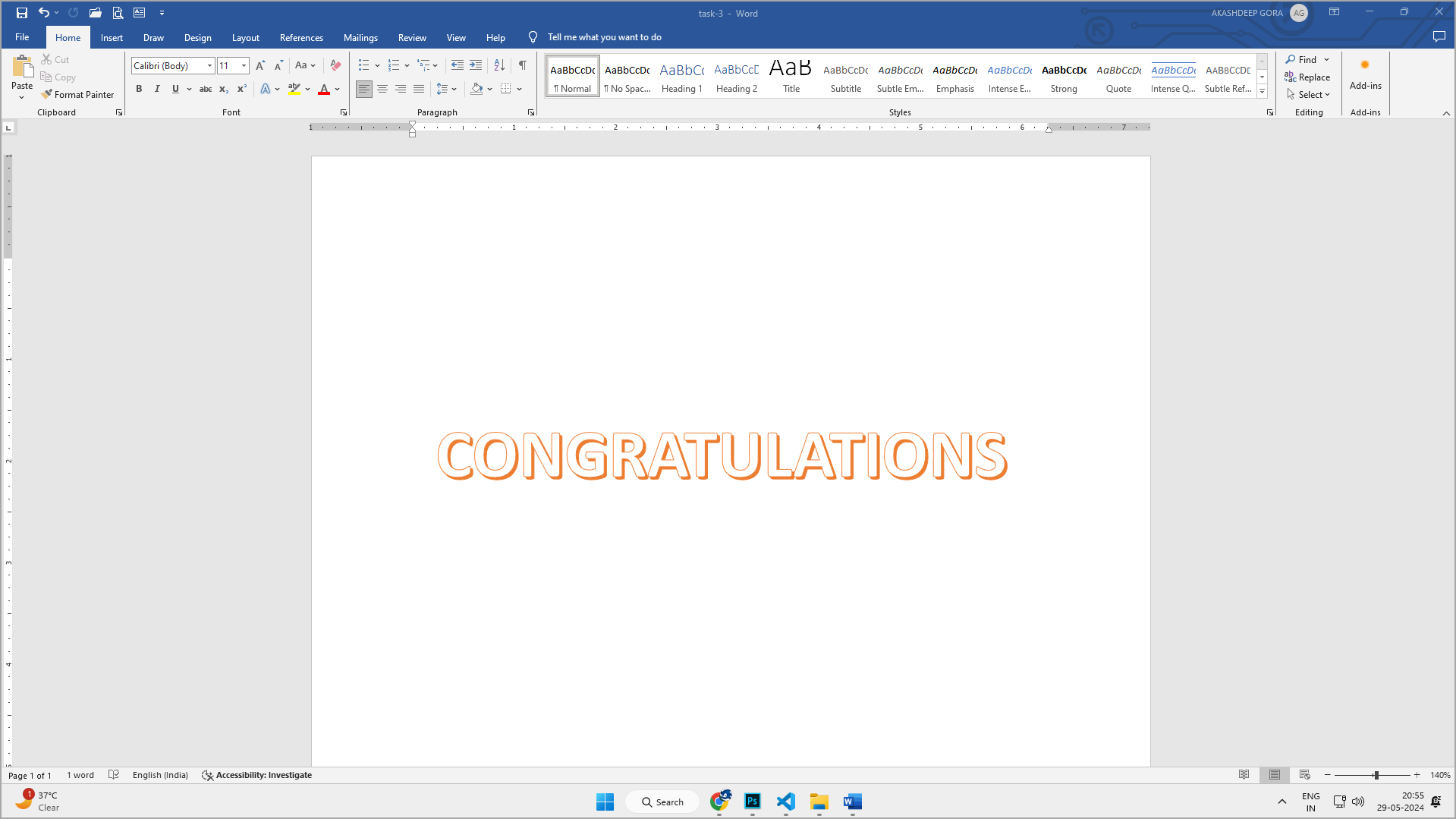Method 1: Using the Start Menu
1. Click on the Start menu (Windows icon) at the bottom left corner of your screen.

2. Directly Type "Word" (If you type direcly, it will be typed in the search bar).
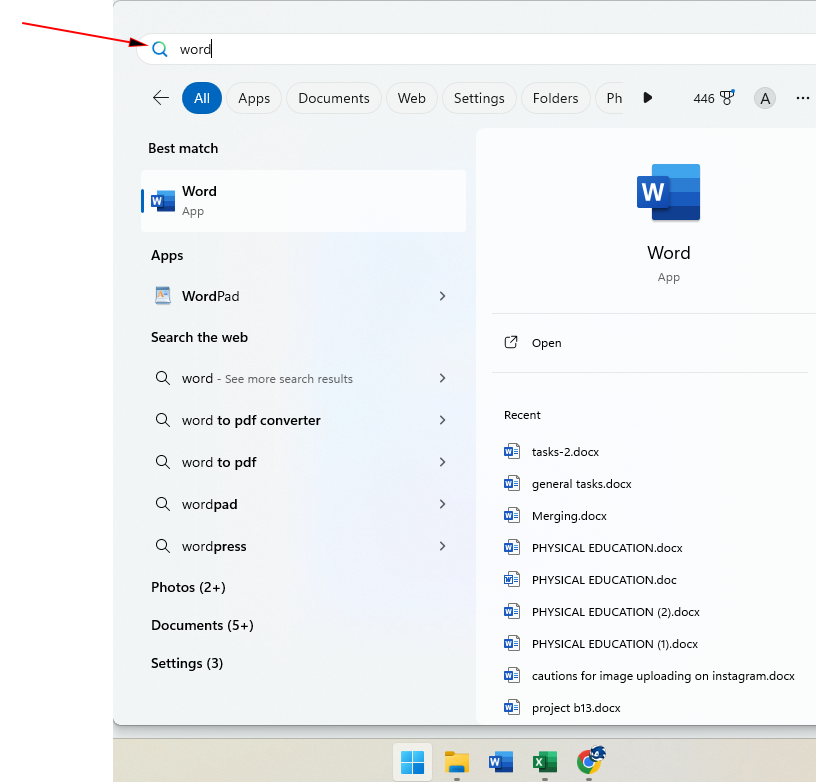
3. After typing, press Enter.
Method 2: Using a Desktop Shortcut
1. By double clicking the MS Word Application available on the desktop.
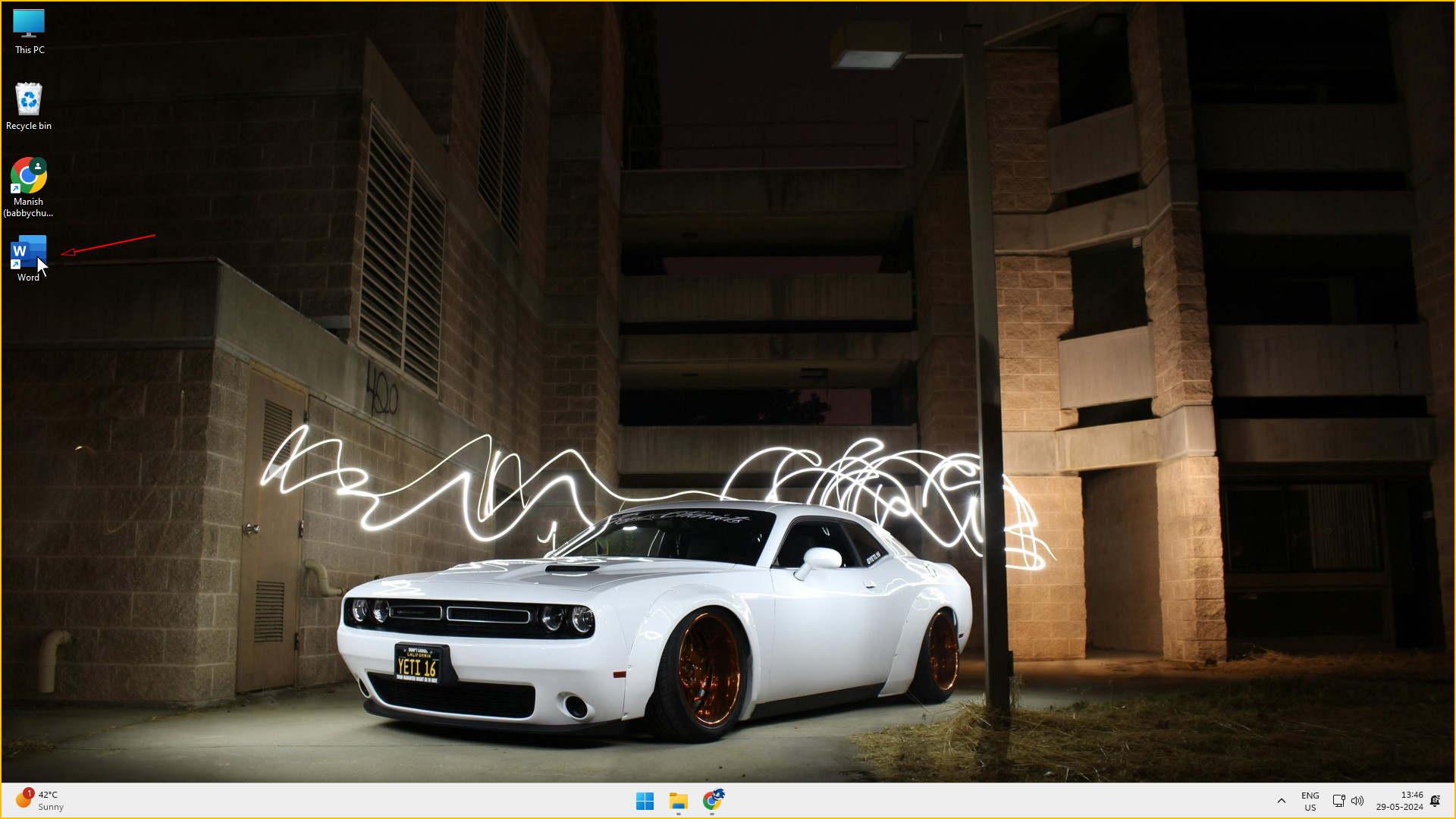
Note: You need to have a shortcut of MS Word Application on the desktop for this method to work.
Method 3: Using the Taskbar
1. By single clicking the MS Word Application pinned to the taskbar.

Note: Your MS Word Application should be pinned to the taskbar for this method to work.
Method 4: Using the Start Menu Pinned
1. Click on the Start menu (Windows icon) at the bottom left corner of your screen.

2. Click on the word icon available in the start menu.
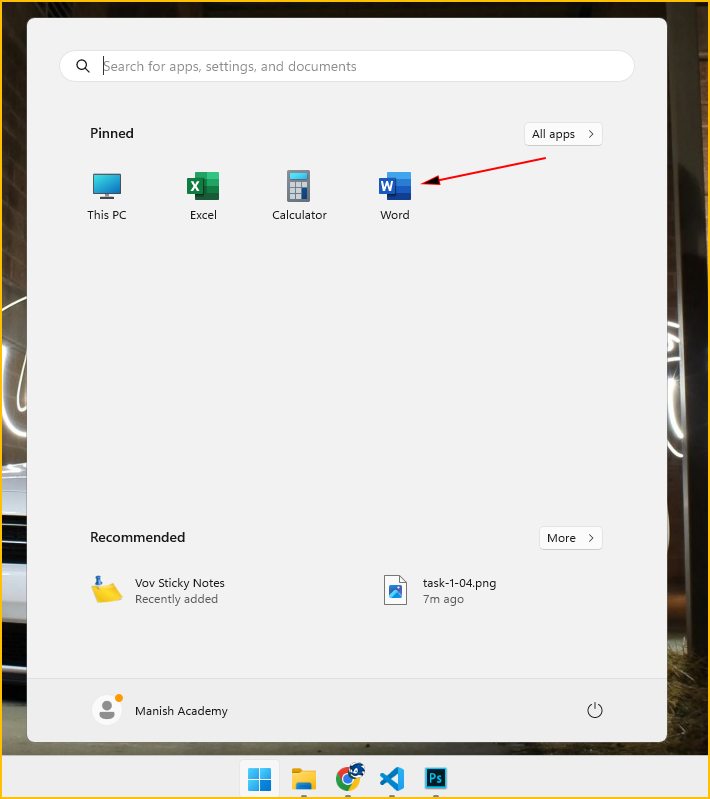
Note: Your MS Word Application should be pinned to the start for this method to work.
Method 5: Using All Applications
1. Click on the Start menu (Windows icon) at the bottom left corner of your screen.

2. Click on All apps.
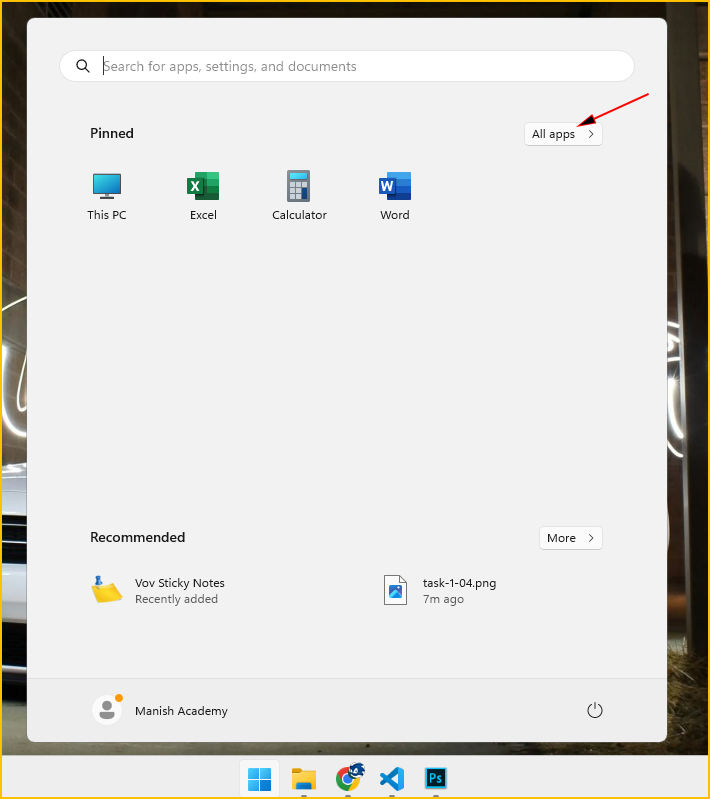
3. Scroll down to the bottom.
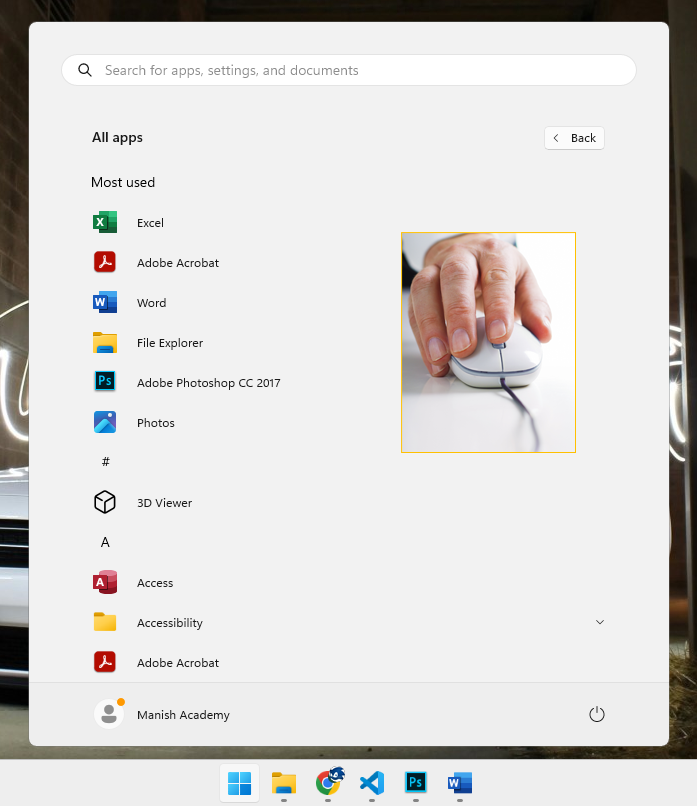
3. Click on the Word Icon.
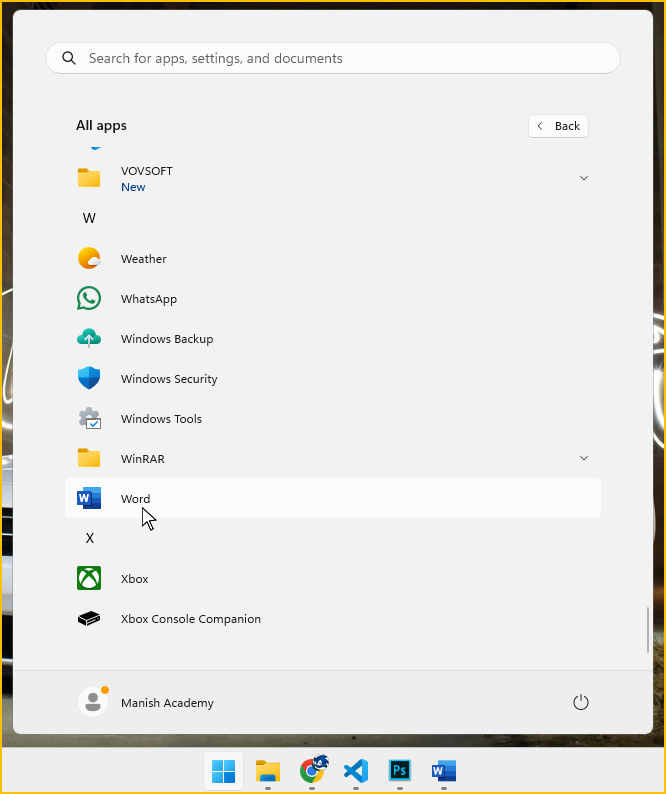
Method 6: Using the Installation directory
I. Open the Following sequences of Folders: C:\Program Files (x86)\Microsoft Office\root\Office 16\winword.exe
OR
1. Open This PC.
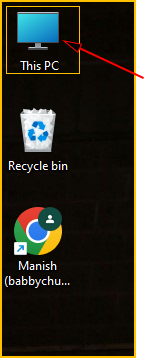
2.Open Local Disk(C:) drive.
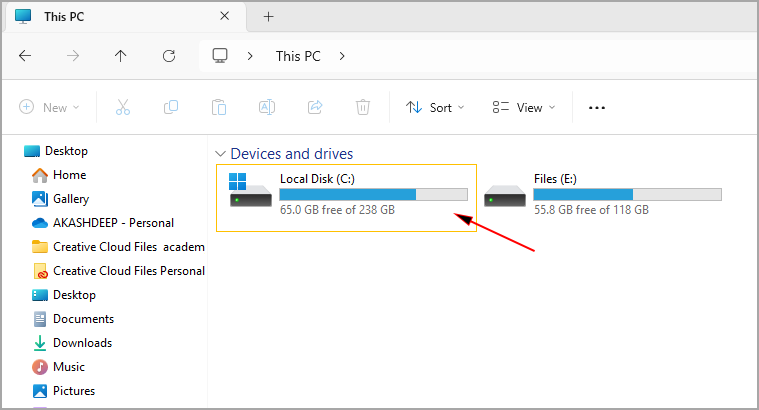
3. Open Program Files(x86).
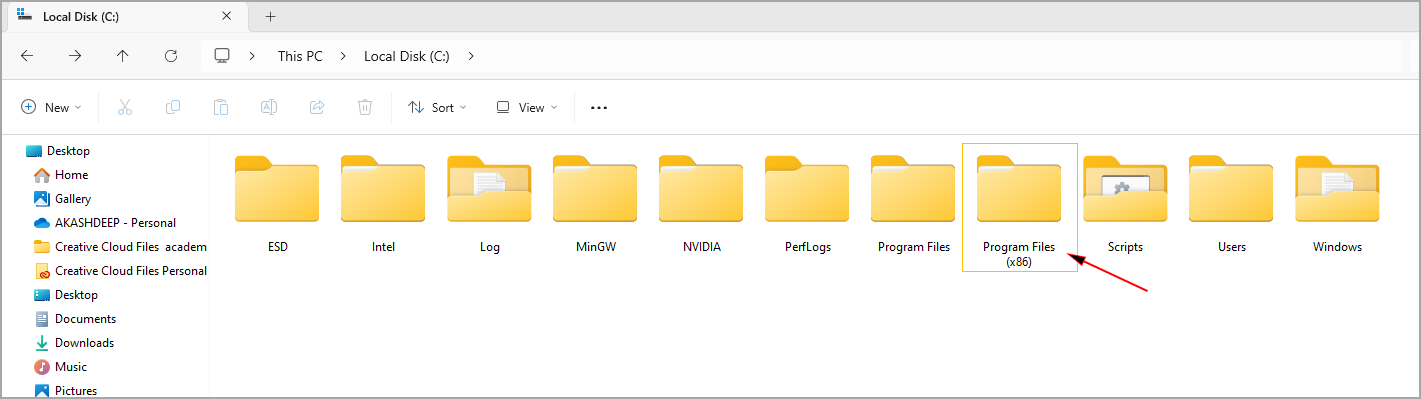
4. Open Microsoft Office.

5. Open root.
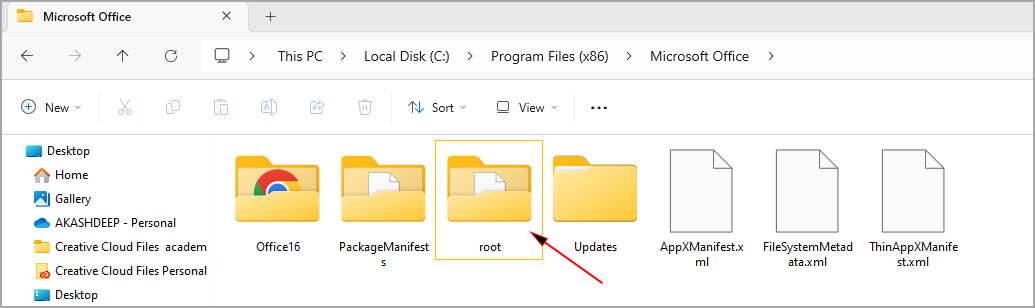
6. Open Office16.
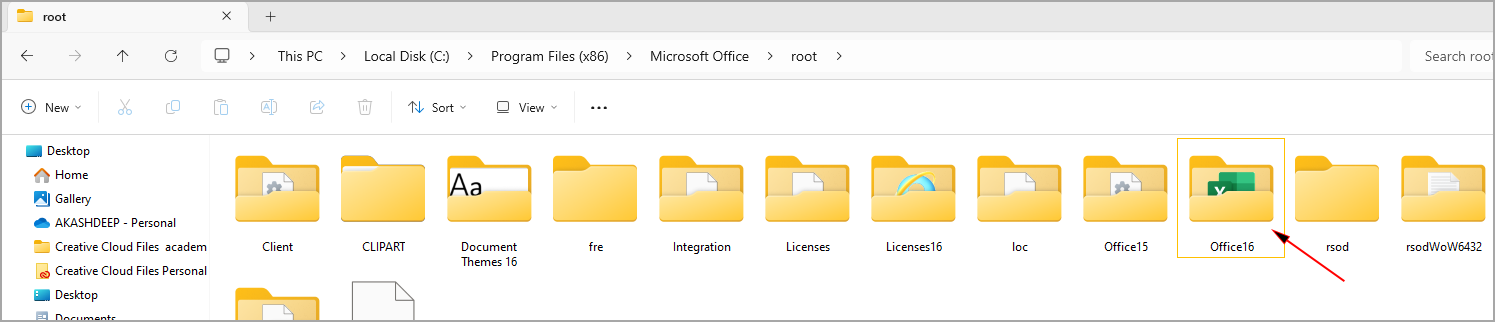
7. Scroll to the Bottom & double click the icon winword.exe.
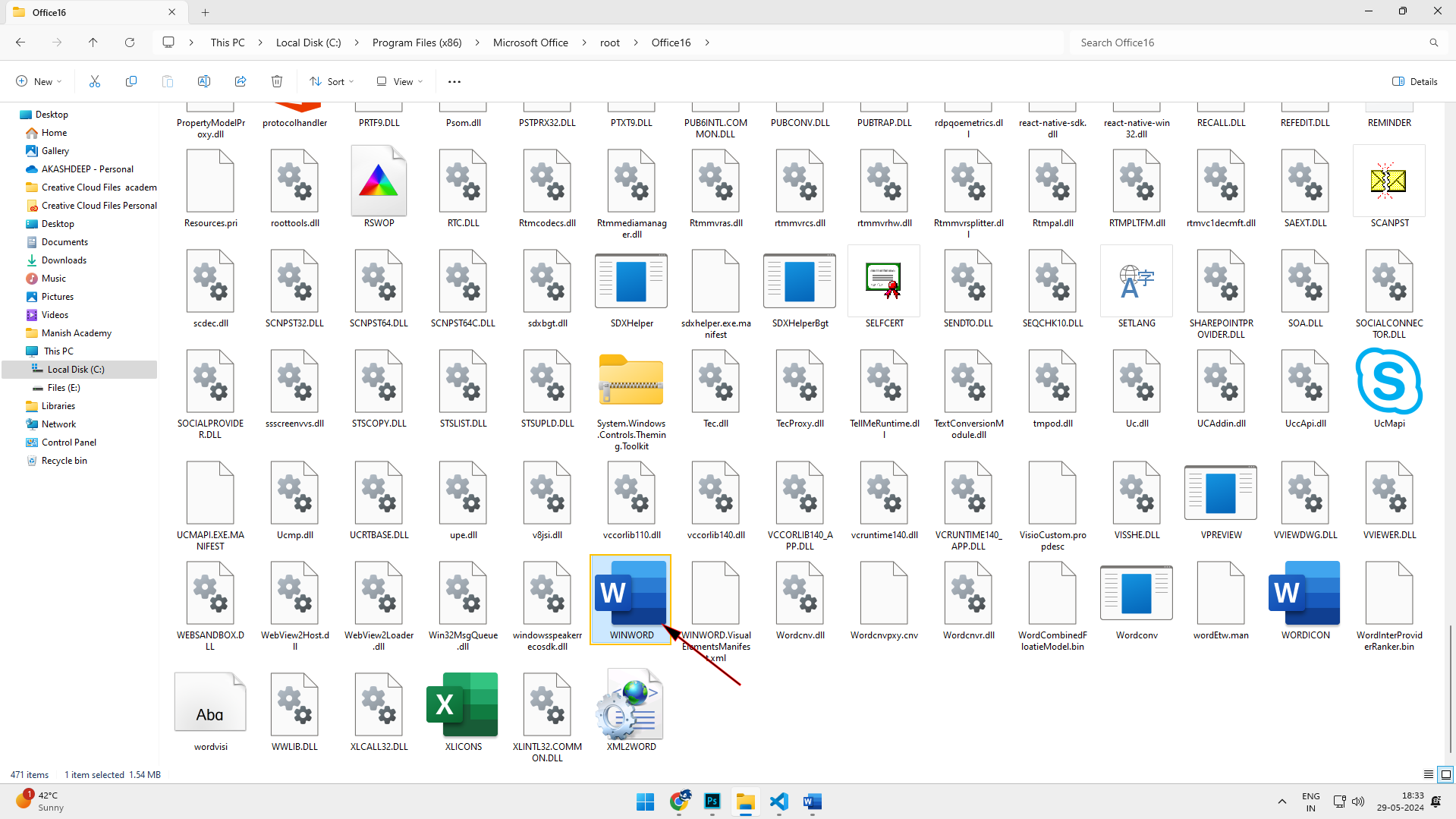
Method 7: Using Run Command
1. Click on the Start menu (Windows icon).

2. Search for Run & Open Run app.
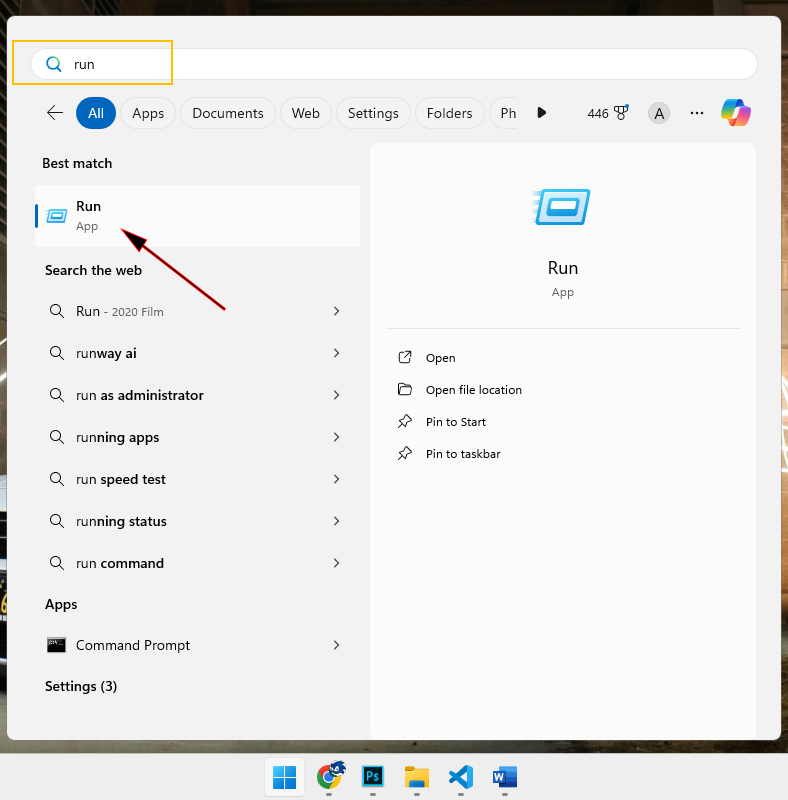
OR you can use the shortcut  + R to execute run command.
+ R to execute run command.
3. Type winword and hit enter.
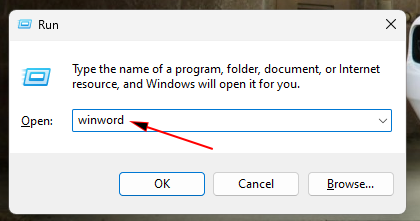
Method 8: Using Address Bar of File Explorer
1. Open This PC.
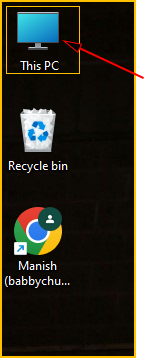
2. click in the address bar.
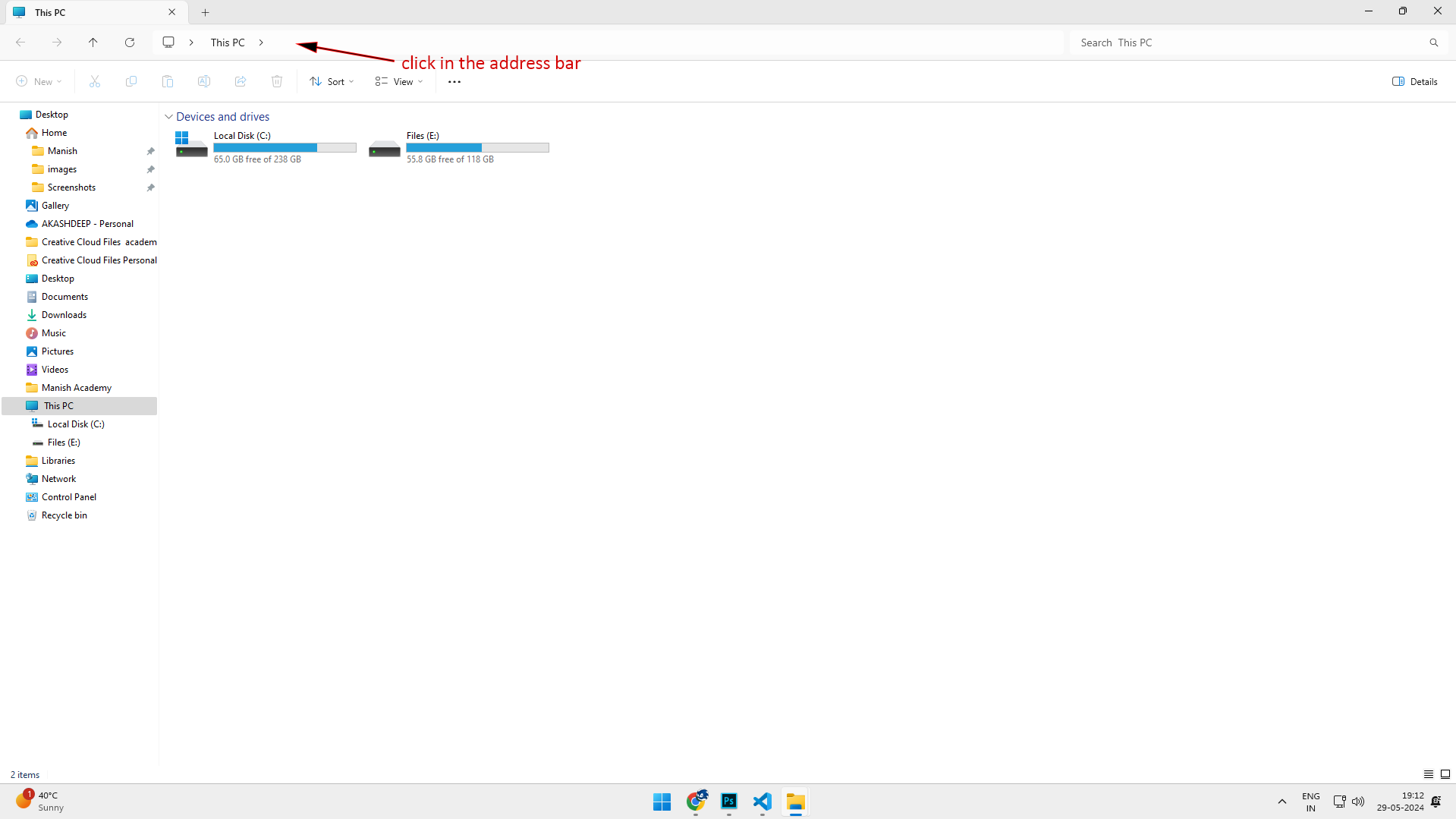
3. Type winword and hit enter.
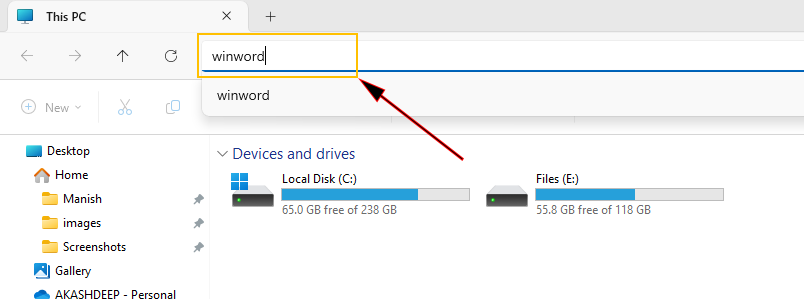
Method 9: Using Command Prompt
1. Click on the Start menu (Windows icon).

2. Search for Command Prompt and hit enter.
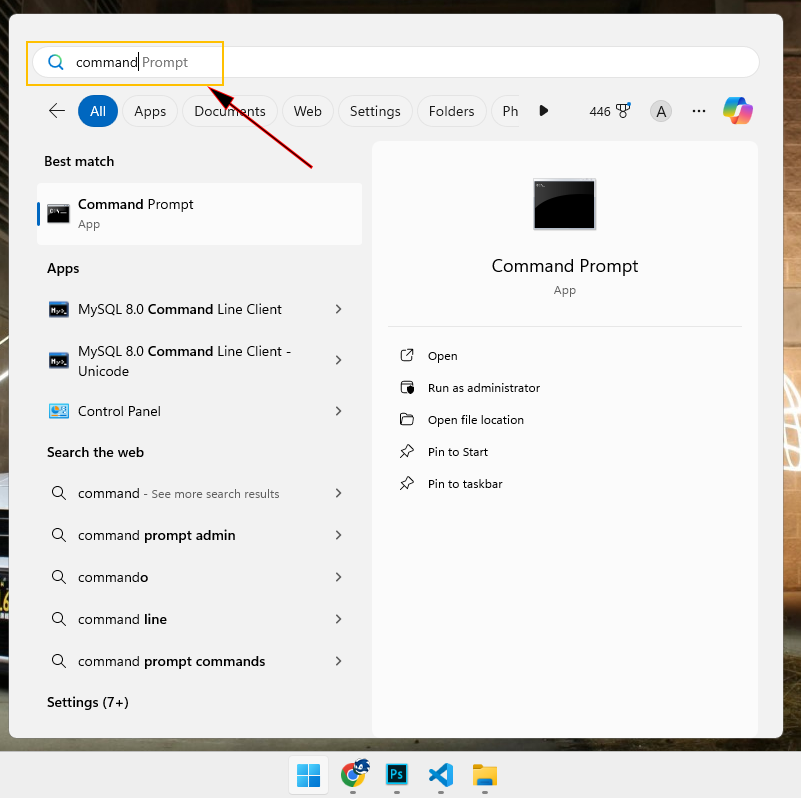
3. Type winword and hit enter.
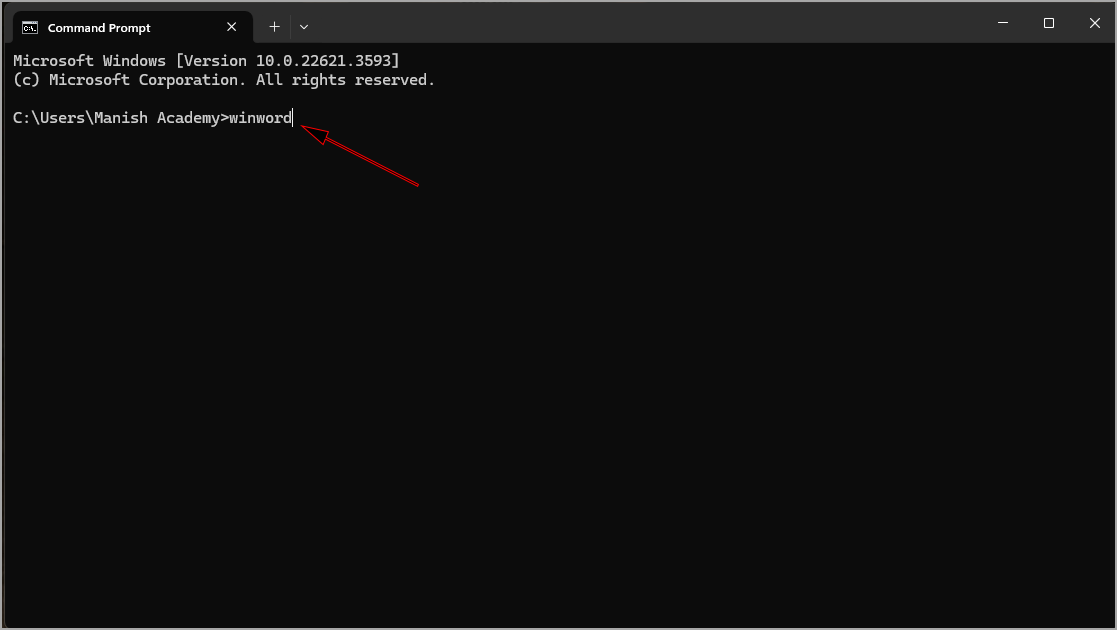
Method 10: Using New Word Document
1. Open any folder of your choice.
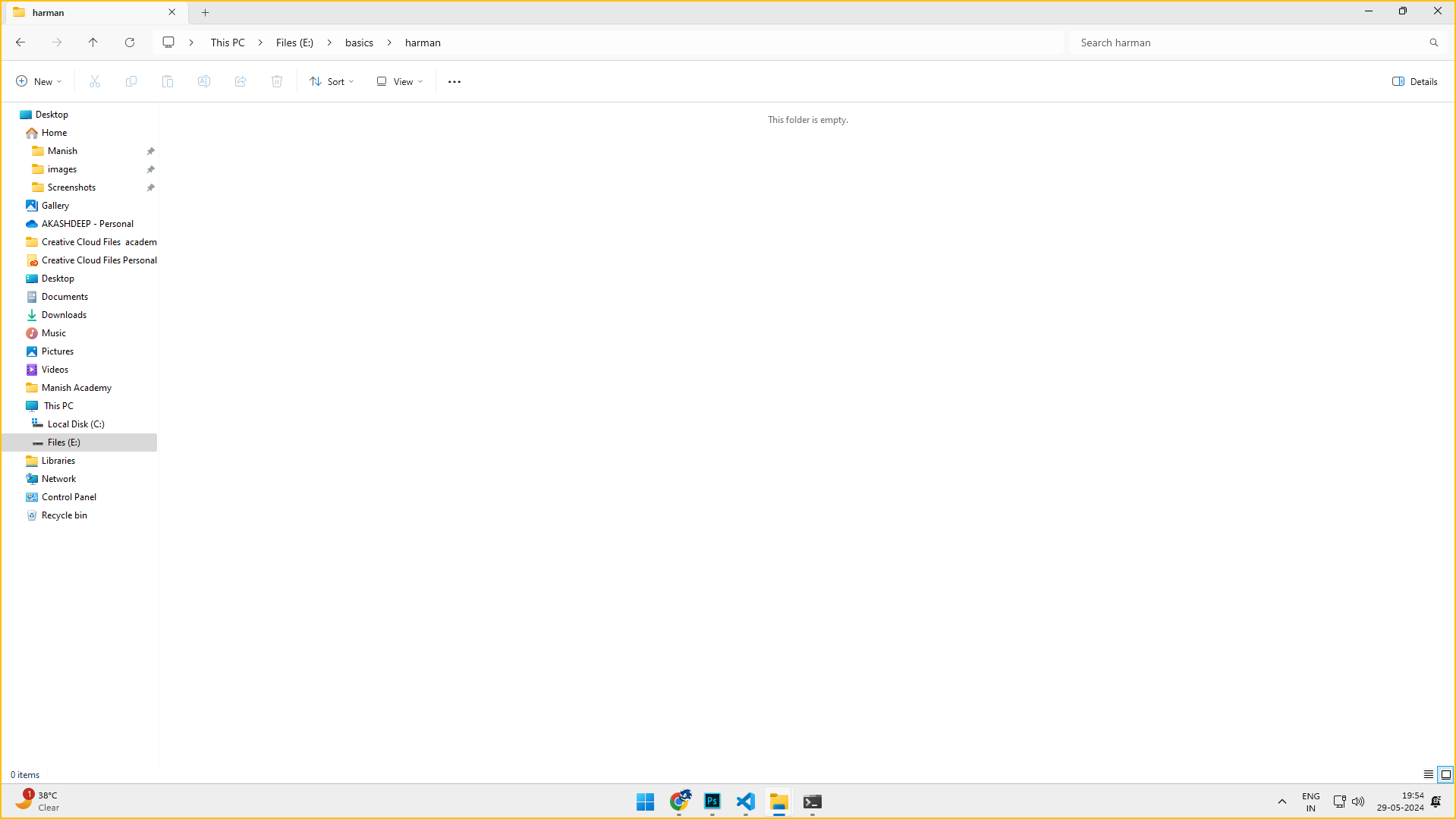
2. Right click in the empty space and select New > Microsoft Word Document.
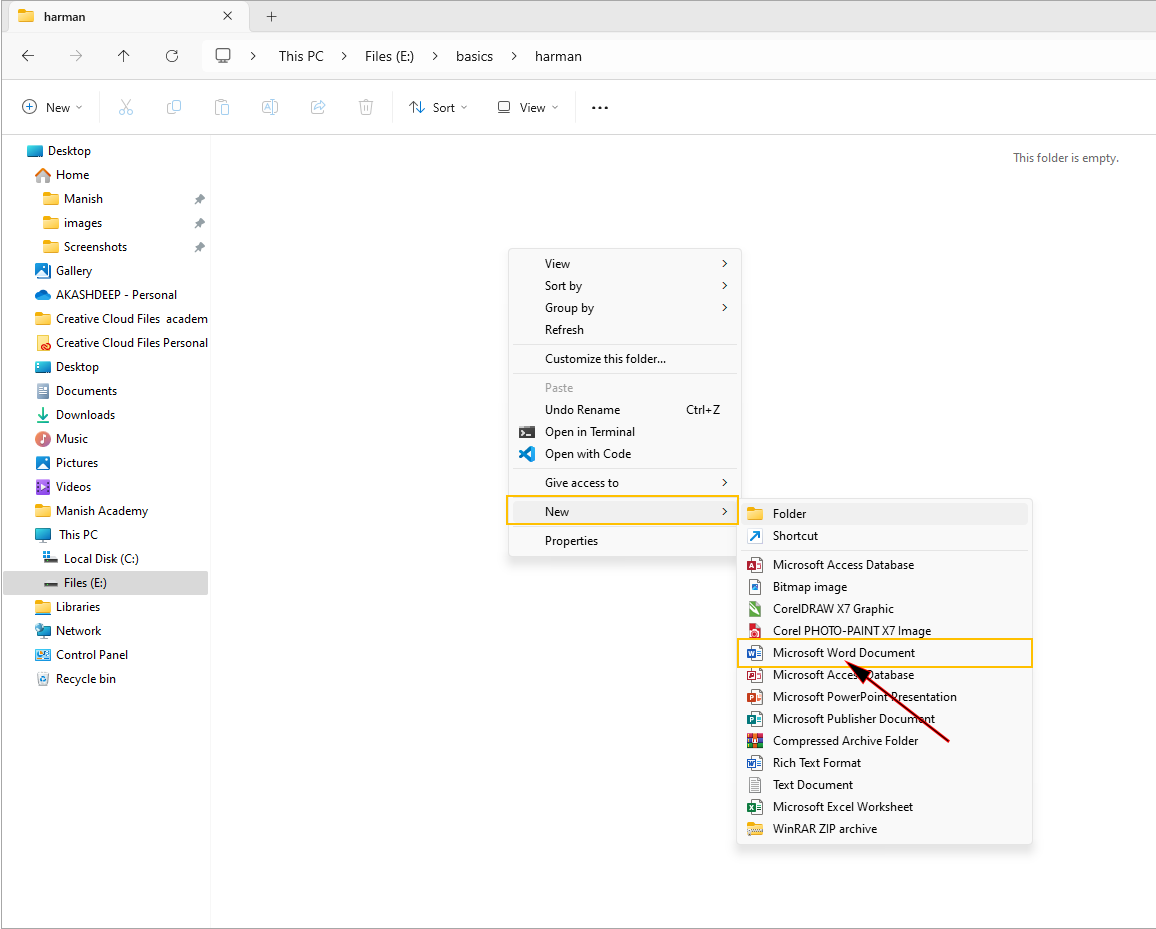
3. Give the file a new name and press enter.
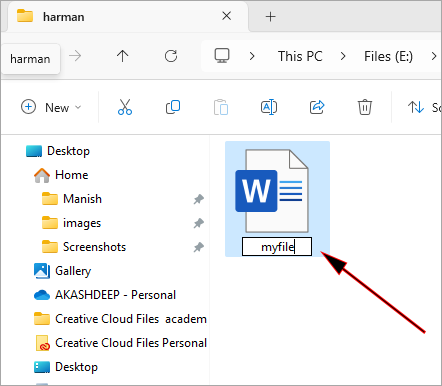
4. double click the file to open ms word.
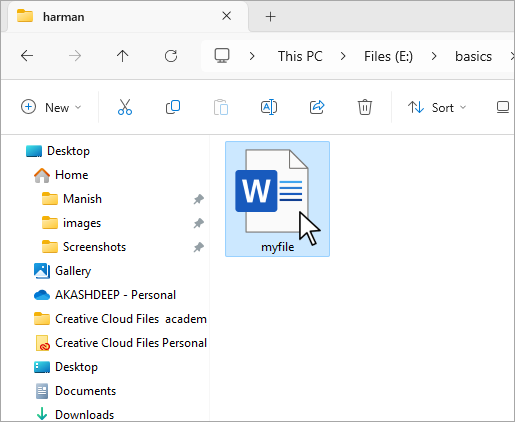
Method 10: Using All Applications
1. Click on the Start menu (Windows icon) at the bottom left corner of your screen.

2. Click on All apps.
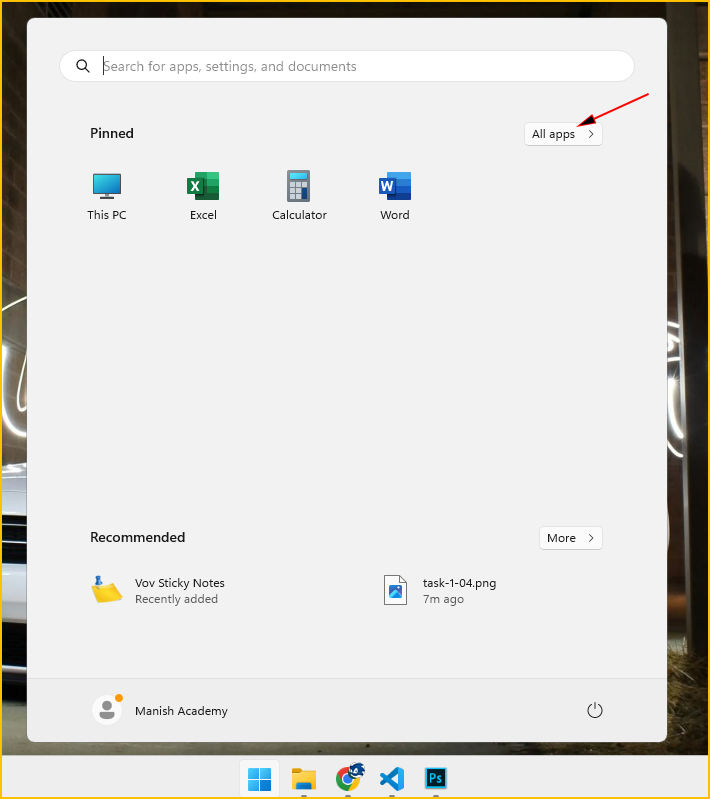
3. Click on the Letter A.
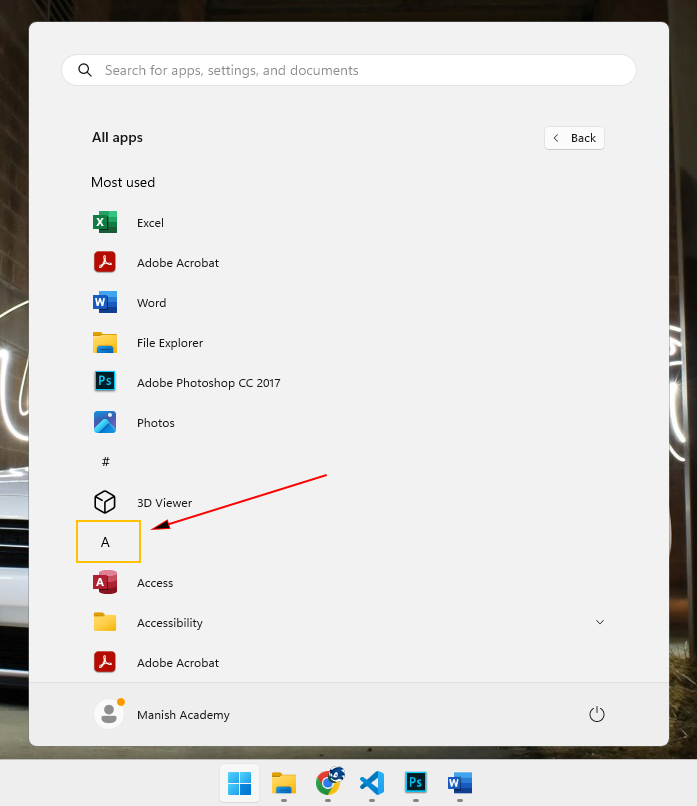
4. Click on the Letter W.
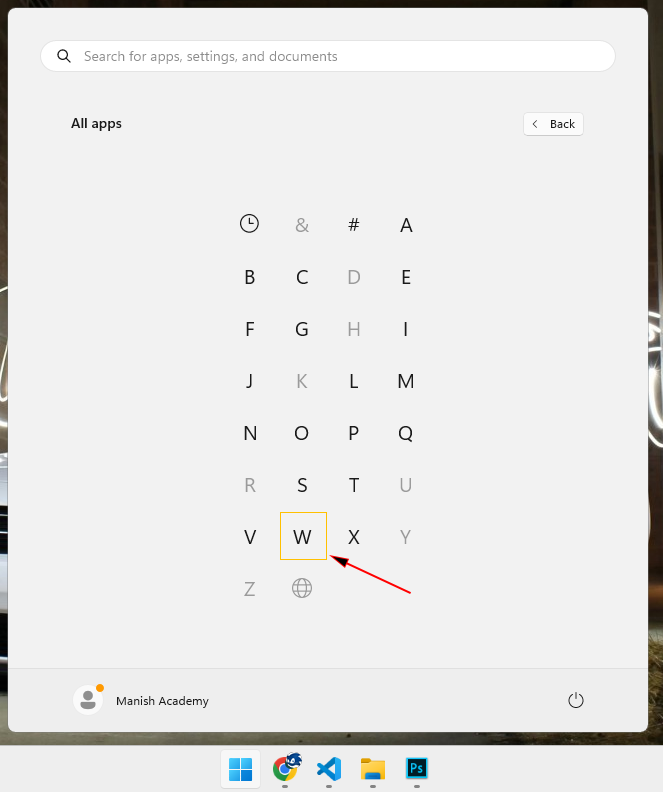
5. Now, Click on the Word Icon.
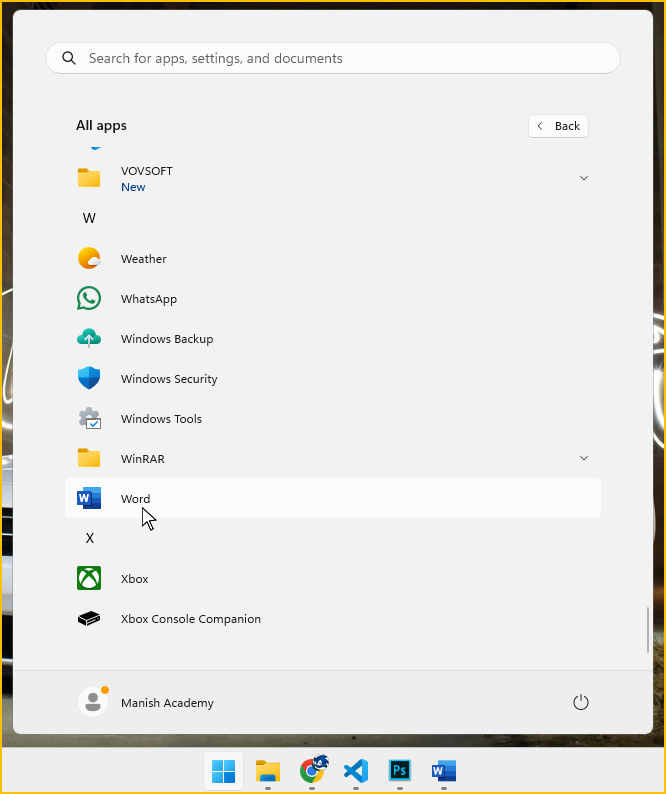
Method 11: Using Saved File
1. Open any of your saved MS Word file by double clicking it.
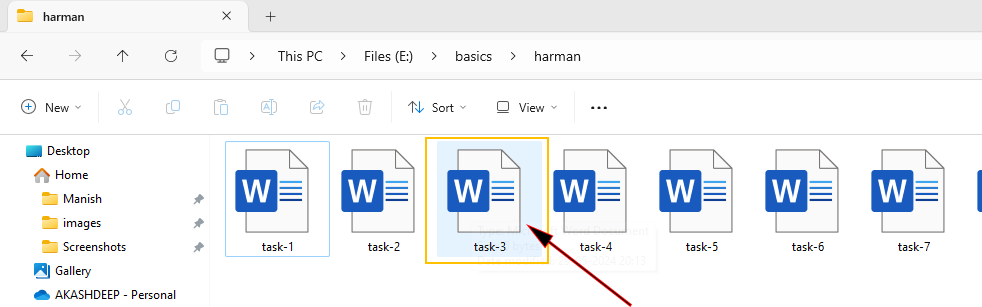
2. Congratulations, you have successfully opened MS Word.