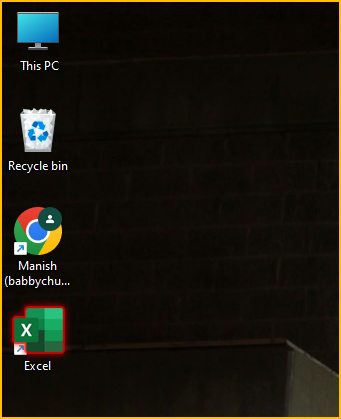Create a desktop shortcut for any application
Method-1: Drag and Drop
Suppose you want to create a desktop shortcut for MS Excel application.
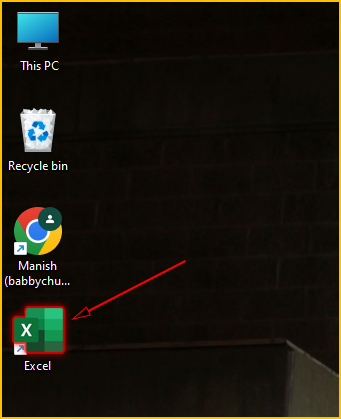
Steps
1. Click on the Start menu (Windows icon) at the bottom left corner of your screen.

2. Click on All apps.
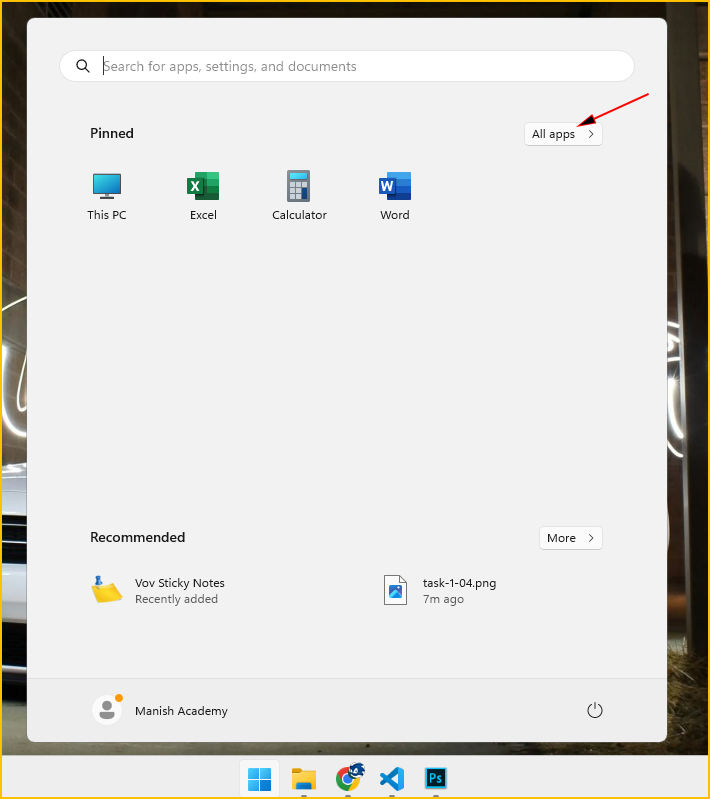
3. Scroll down until you find MS Excel icon.
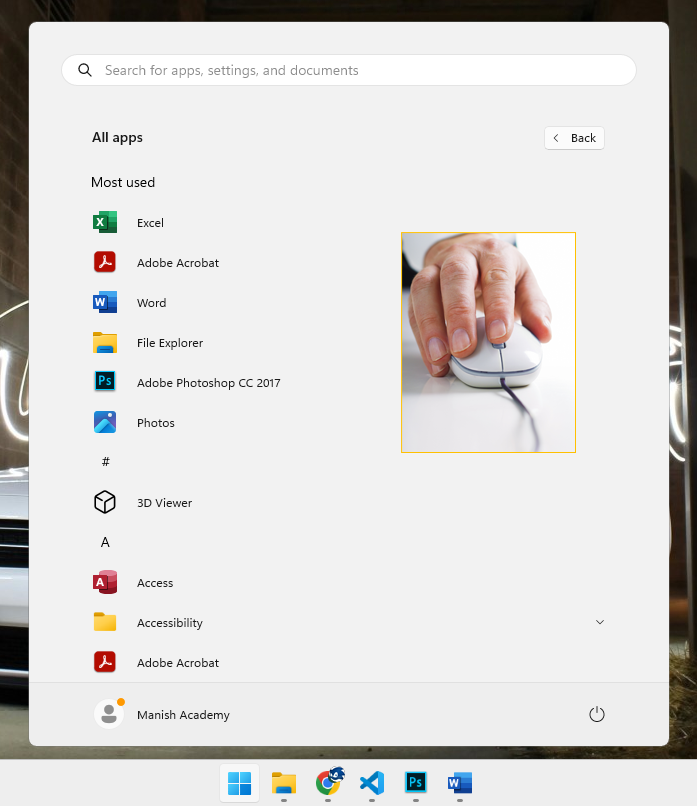
4. click and drag the icon to the desktop.
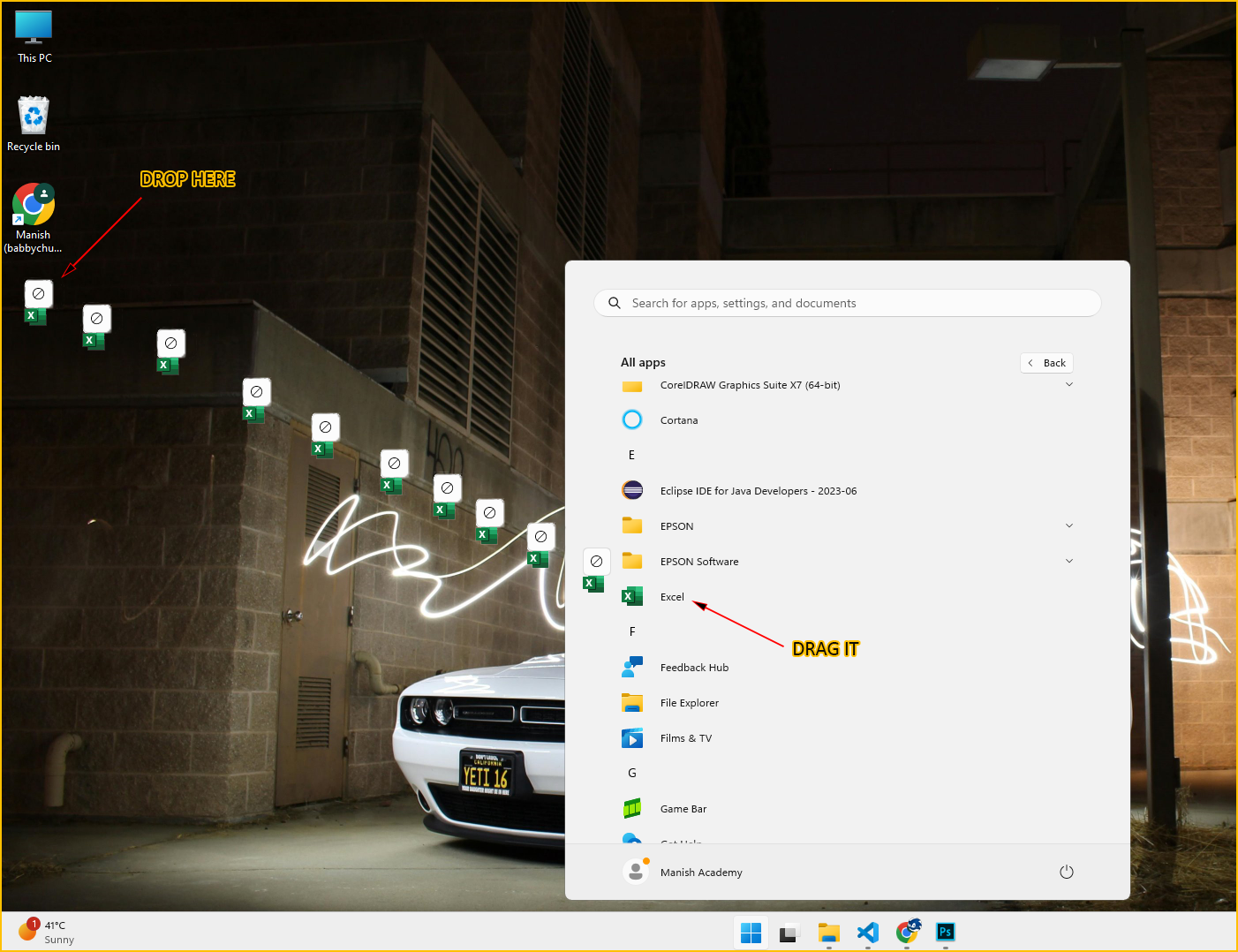
2. Your Excel icon is created successfully on desktop.
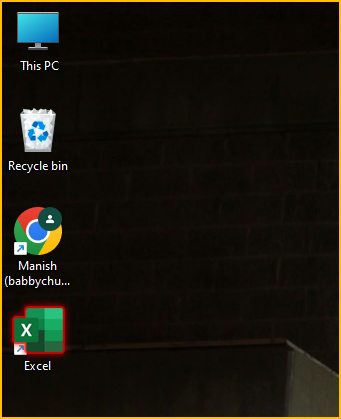
Method-2: Using Open file location
1. Click on the Start menu (Windows icon) at the bottom left corner of your screen.

2. Type Excel to search for the application.
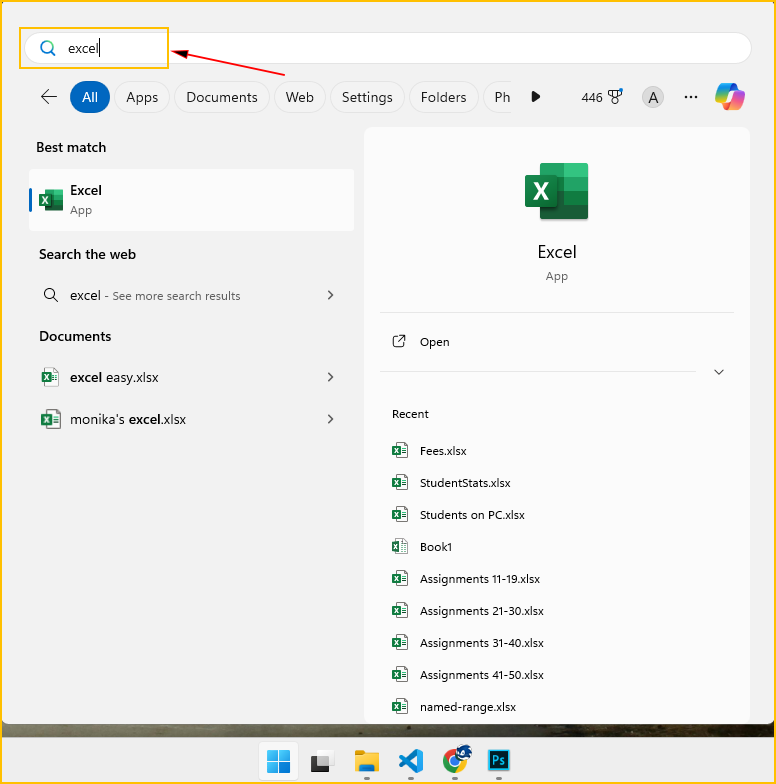
4. Right click onto the Excel icon and select open file location.
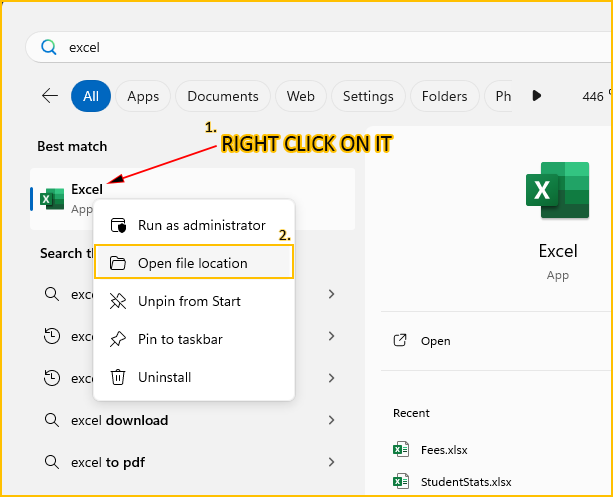
4. Right click onto the Excel application and select Send to > Desktop (create shortcut).
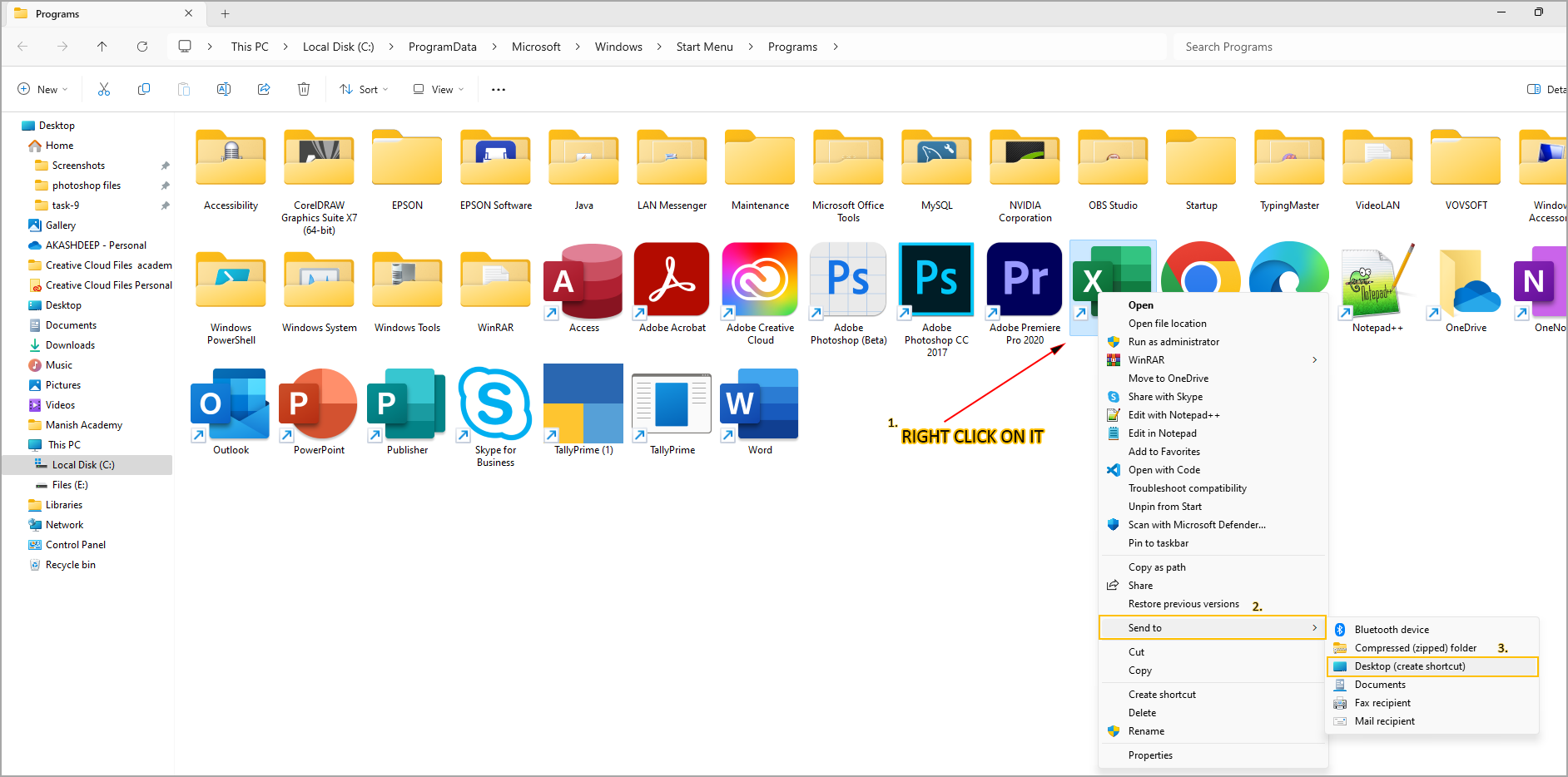
5. Your Excel icon is created successfully on desktop.
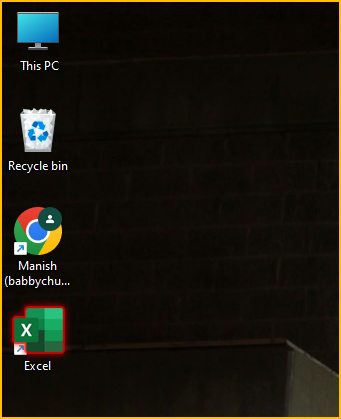
Method-3: Using Shortcut
1. Right click anywhere on the desktop and select New>Shortcut.
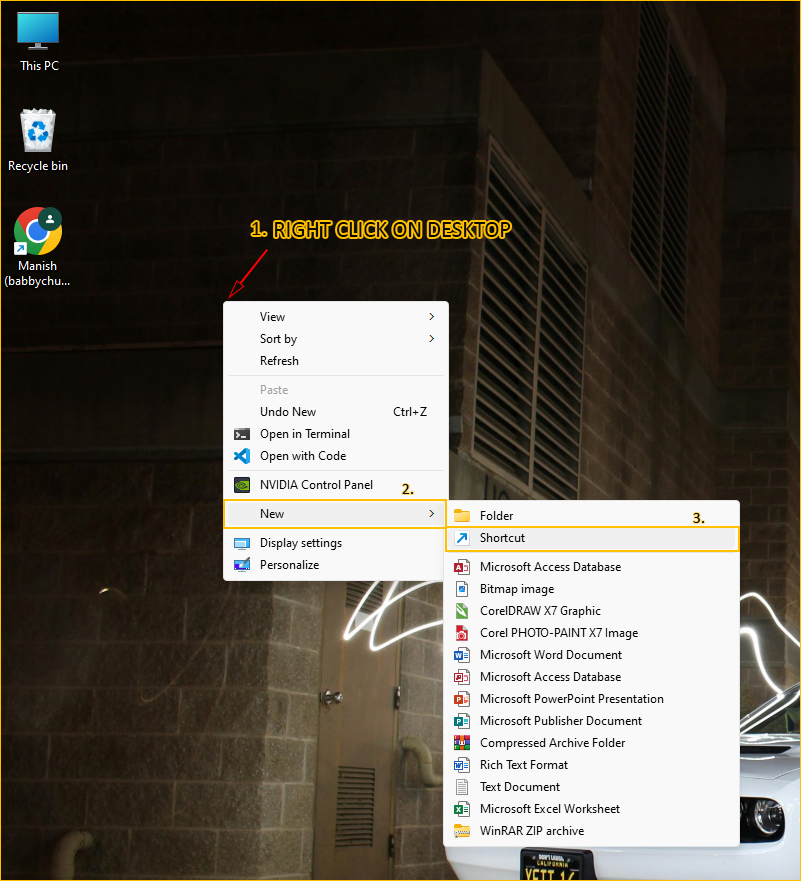
2. Click on Browse.
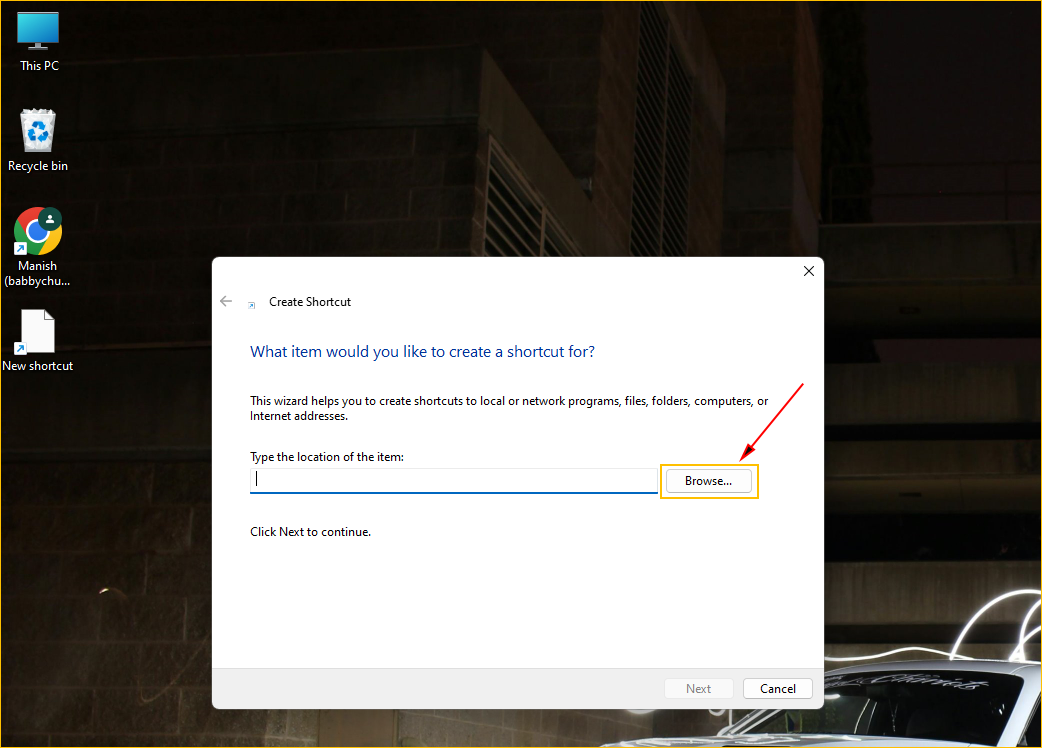
3. Now, Select the Following sequences of Folders: C:\Program Files (x86)\Microsoft Office\root\Office 16\Excel.
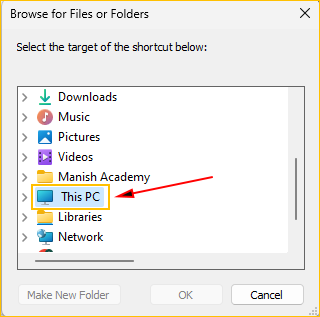

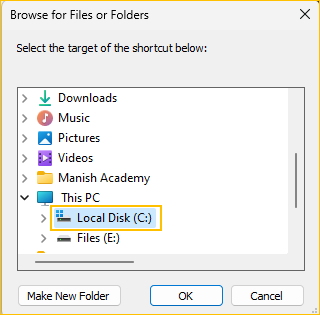

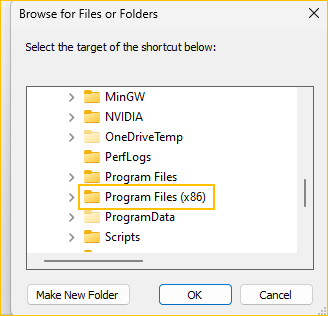

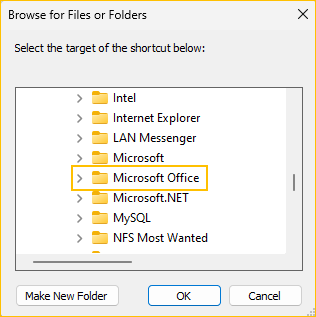

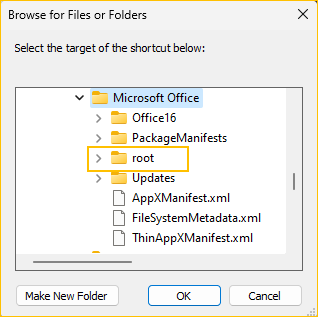

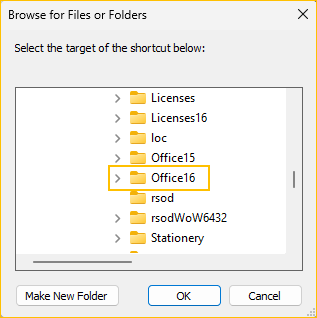

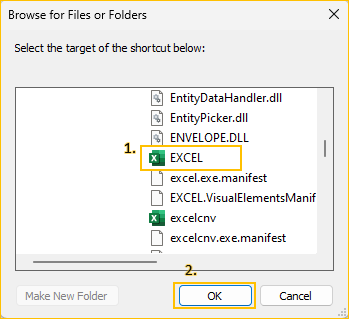
4. Click Next and Finish.
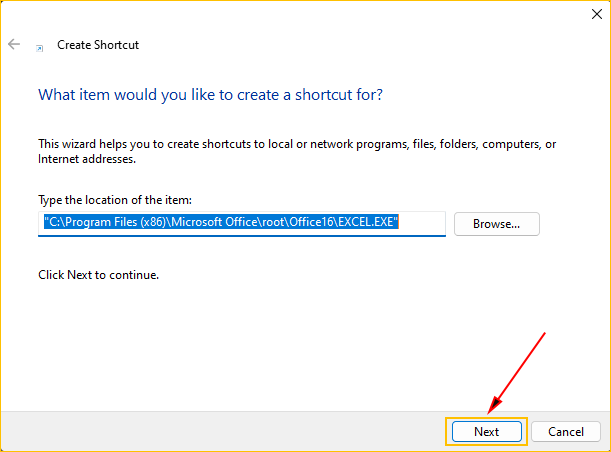

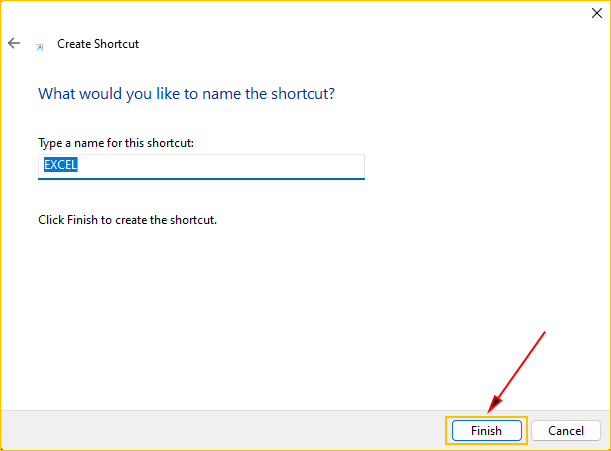
2. Your Excel icon is created successfully on desktop.