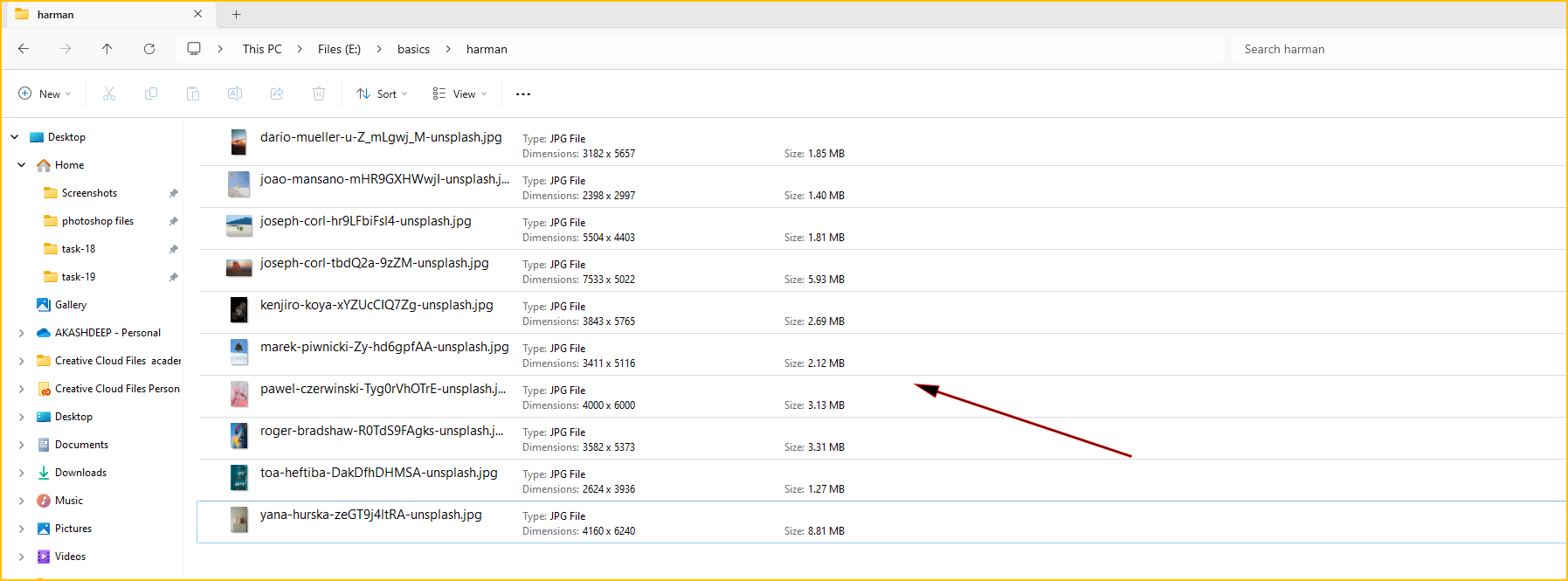Change the view of the files being displayed
Method 1: Using the Right-Click Menu
1. Open the folder where you want to change the view of the files.
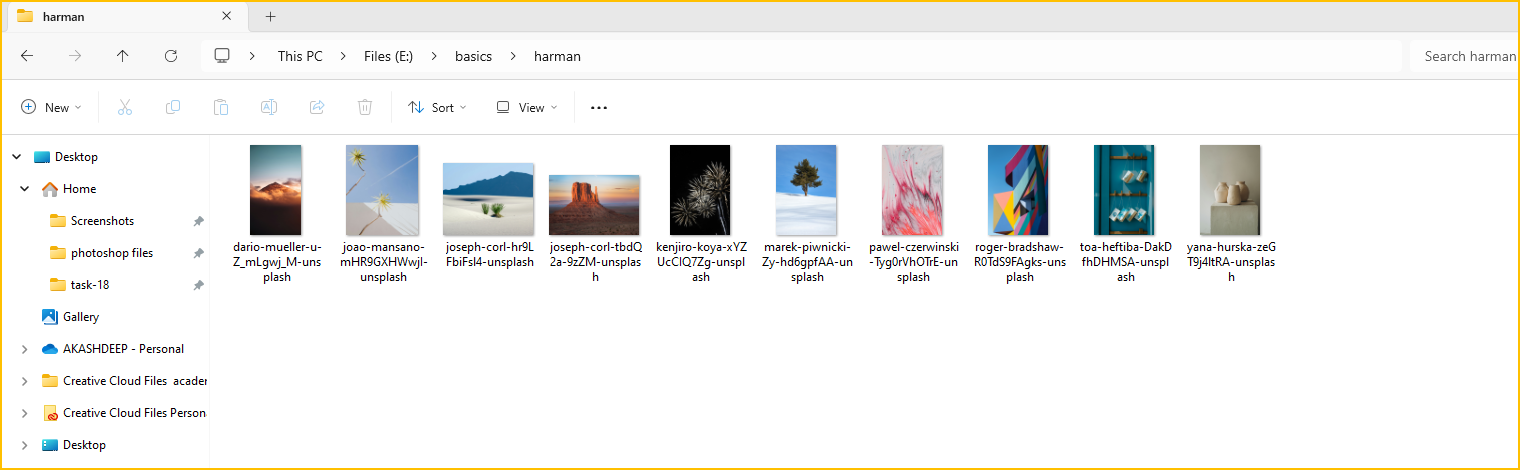
2. Right-click on an empty space in the folder and select View.
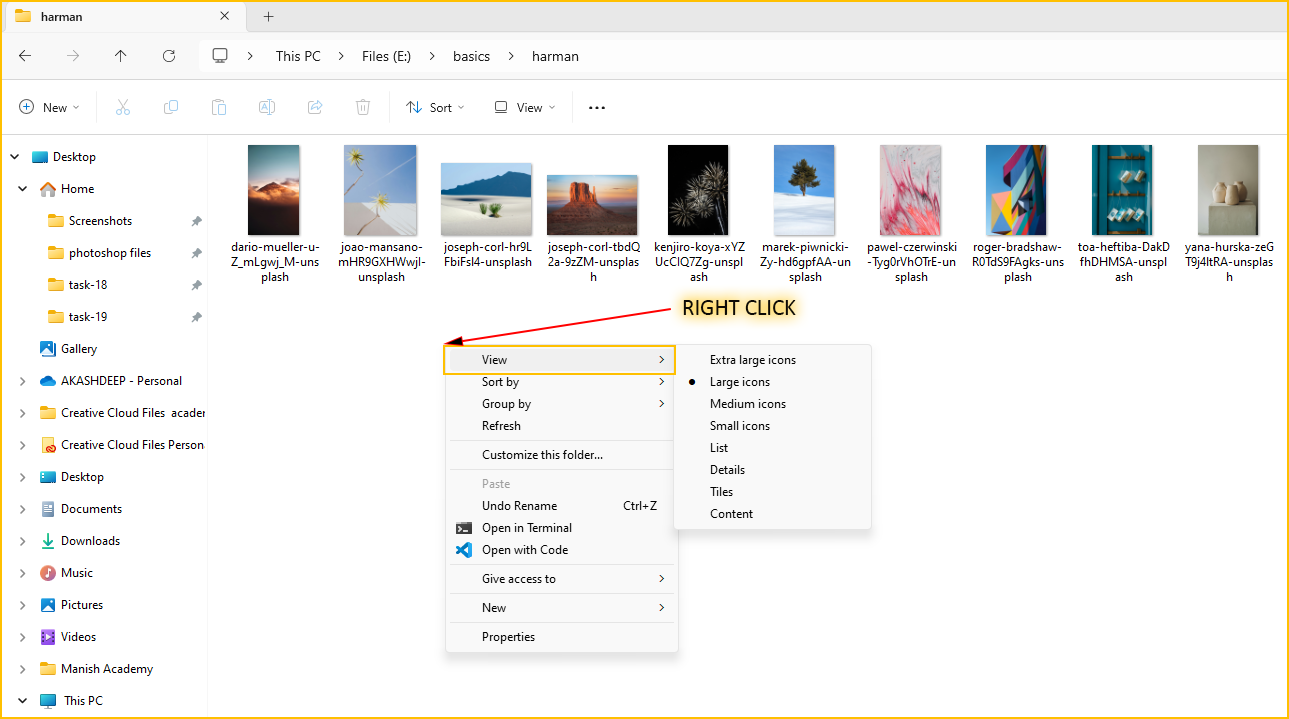
3. Different view options will be displayed after you click View.
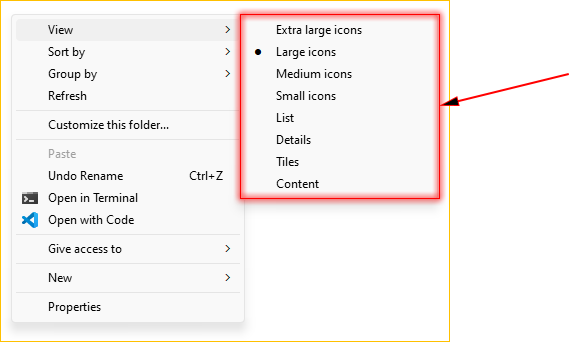
4. Let's Try them One by One. 
(i). From the view option, first select - Extra large icons.
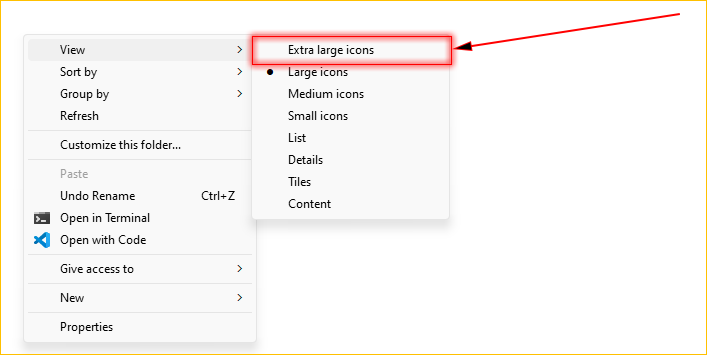
- The following is the view of the files that you will get.
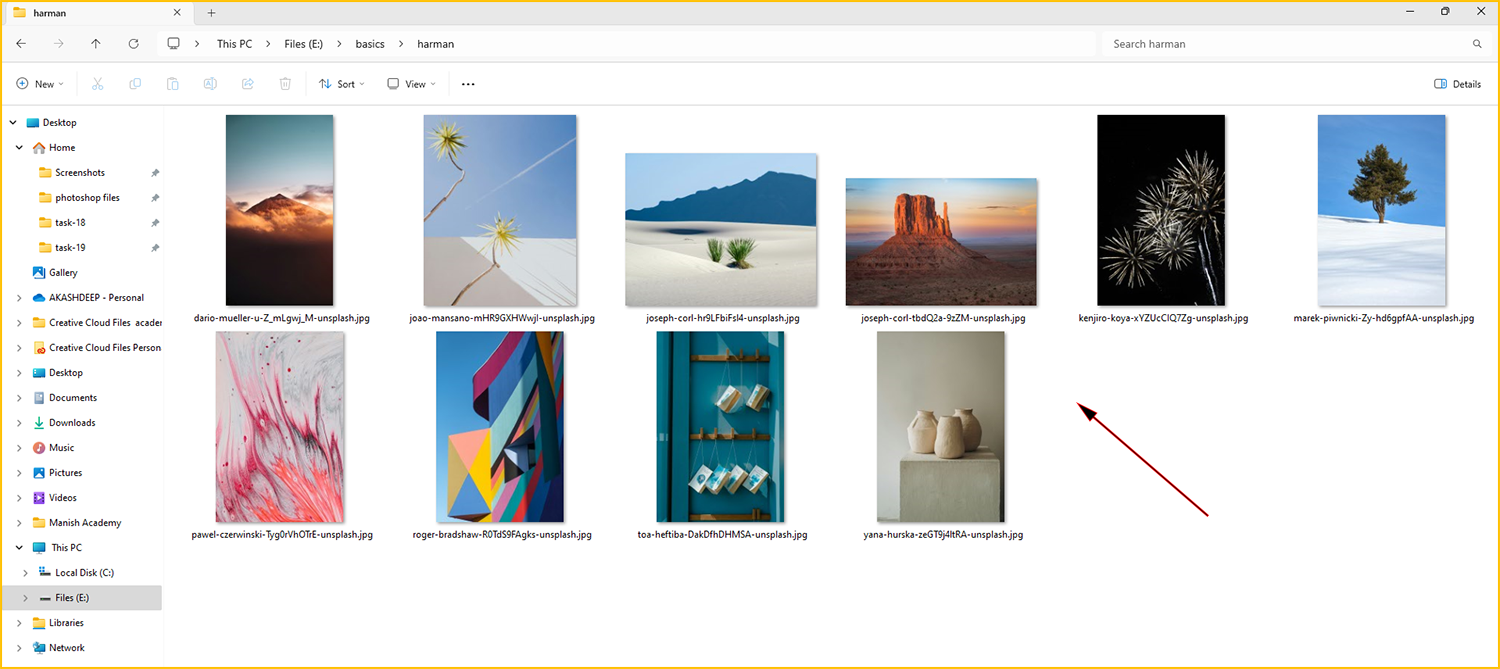
(ii). From the view option, Now select - Large icons.
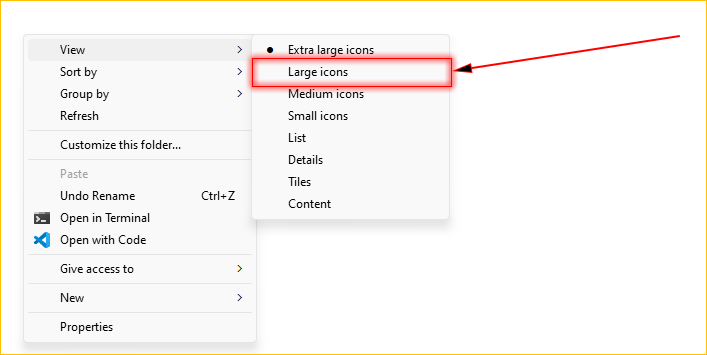
- The following is the view of the files that you will get.
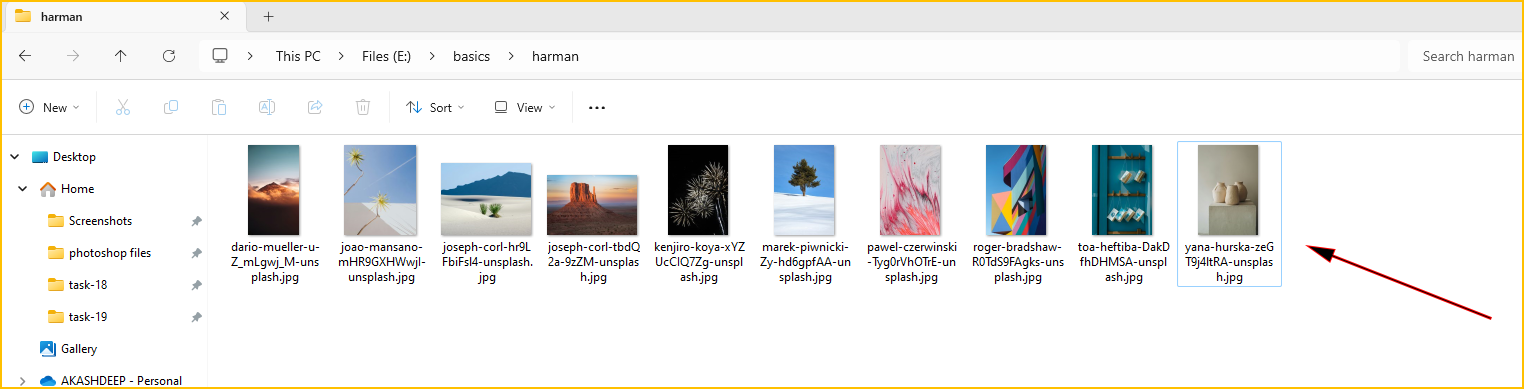
(ii). From the view option, Now select - Medium icons.
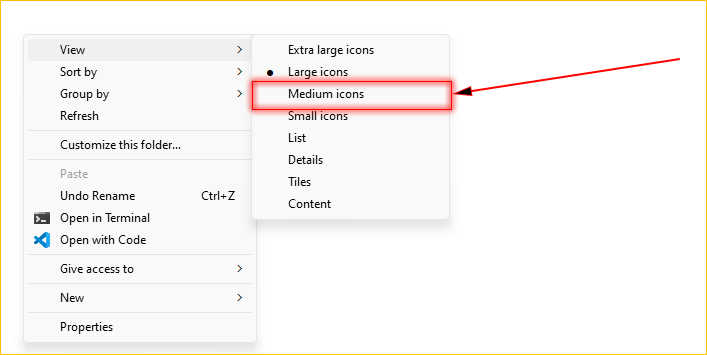
- The following is the view of the files that you will get.
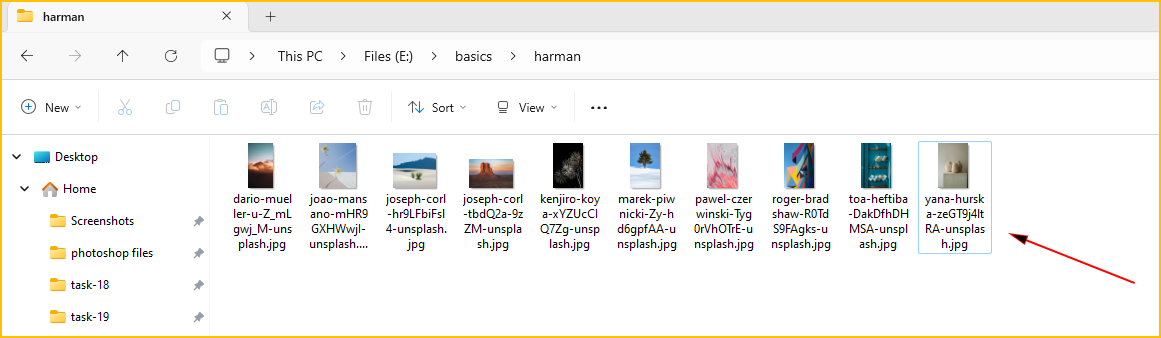
(ii). From the view option, Now select - Small icons.
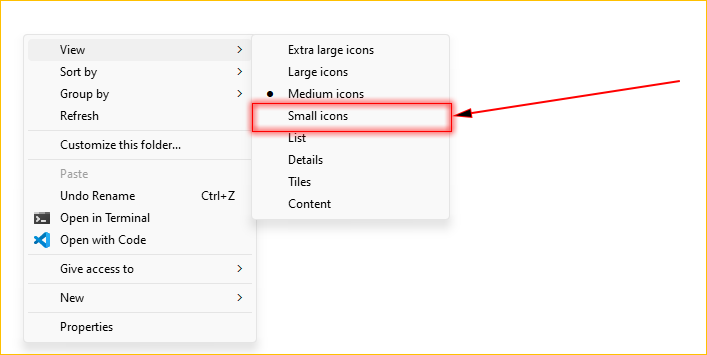
- The following is the view of the files that you will get.

(ii). From the view option, Now select - List.
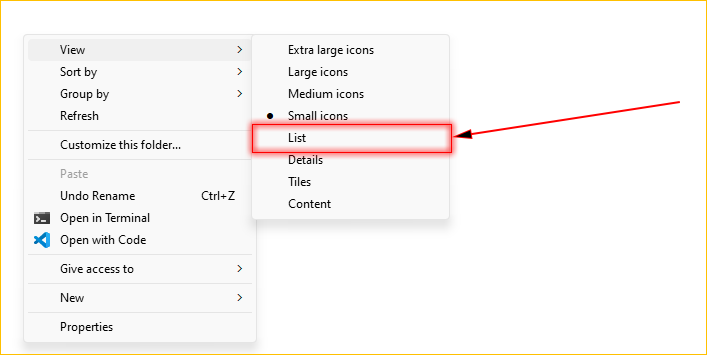
- The following is the view of the files that you will get.
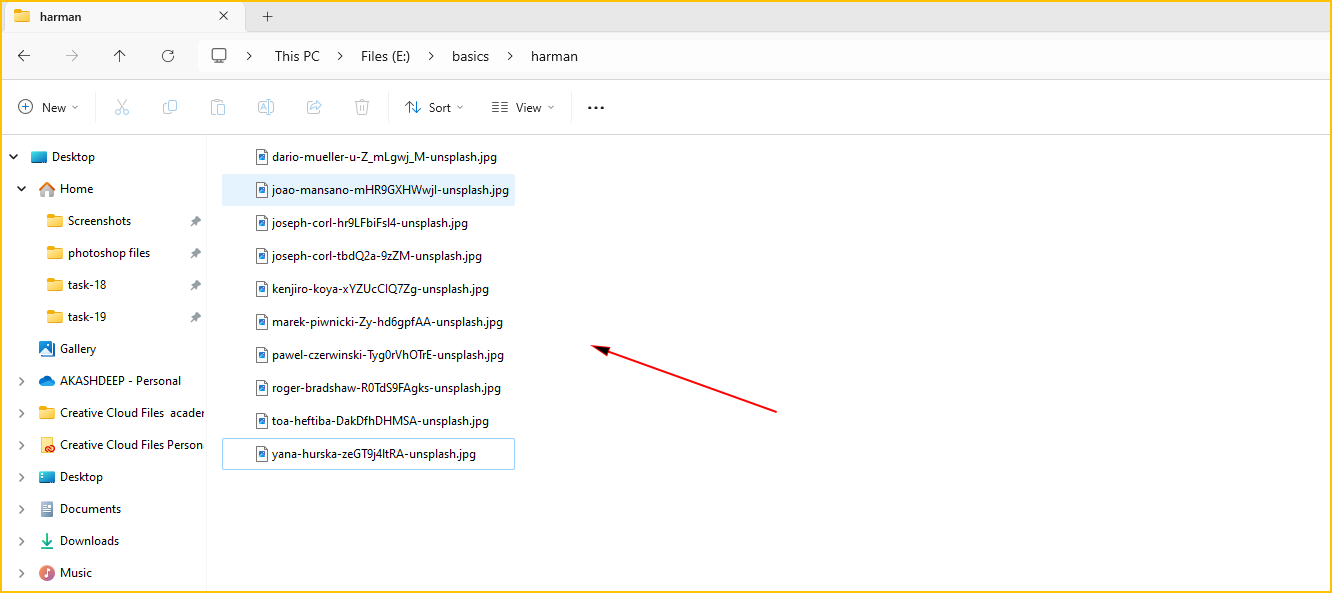
(ii). From the view option, Now select - Details.
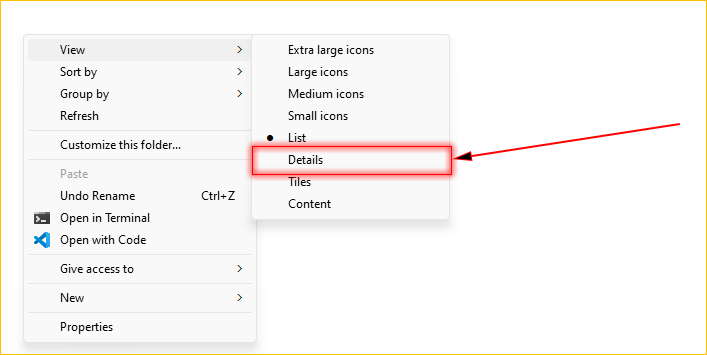
- The following is the view of the files that you will get.
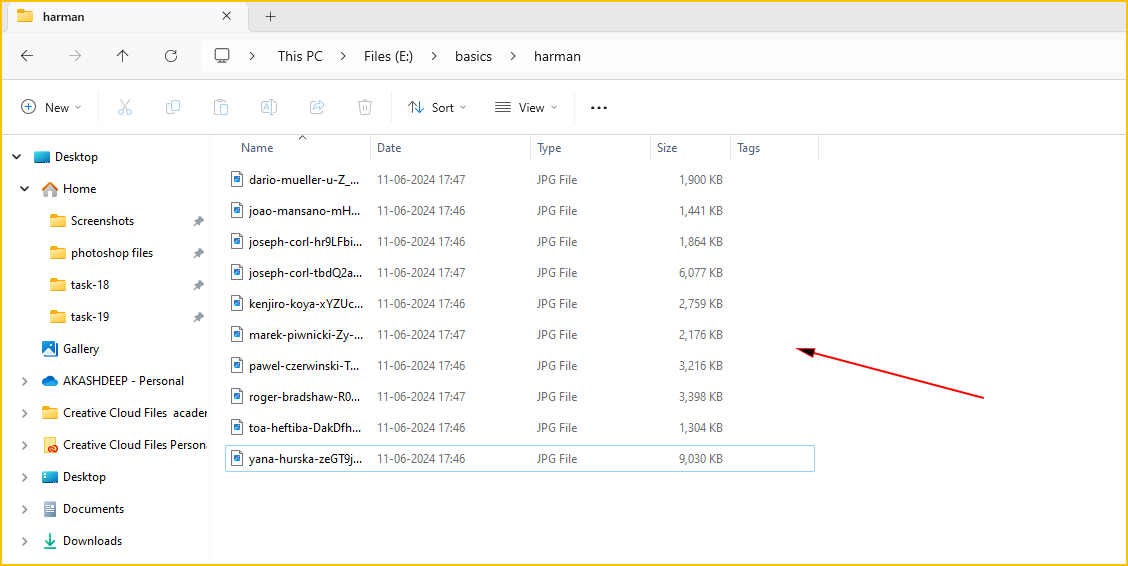
(ii). From the view option, Now select - Tiles.
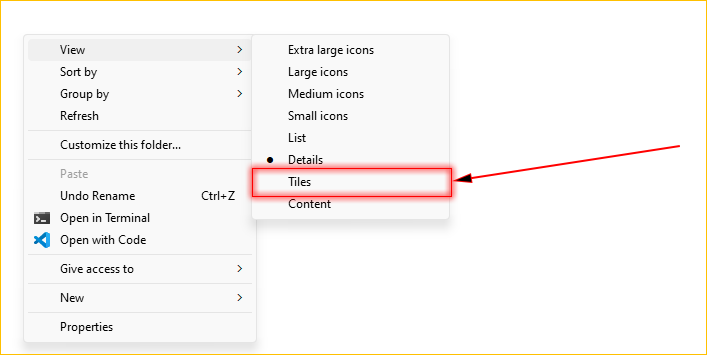
- The following is the view of the files that you will get.
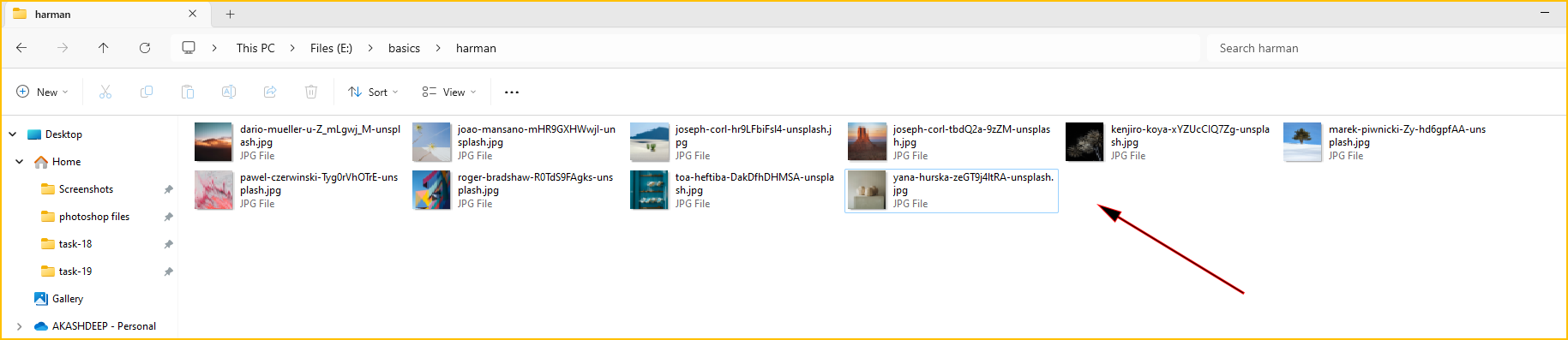
(ii). From the view option, Now select - Content.
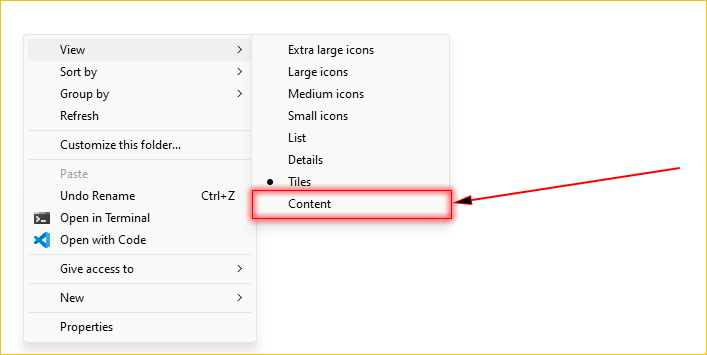
- The following is the view of the files that you will get.