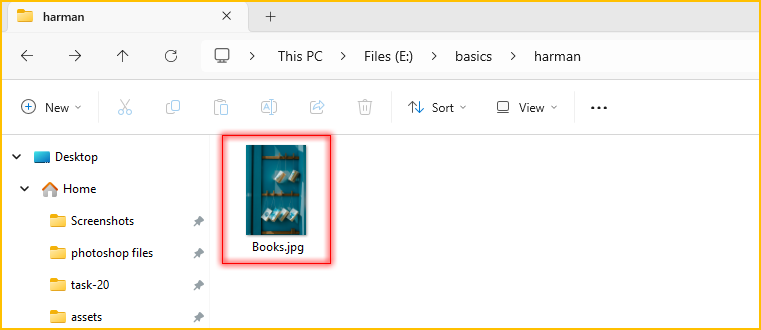Rename a Single File
Method 1: Using the Right-Click Menu
1. Open the folder where the file is present which you want to rename.
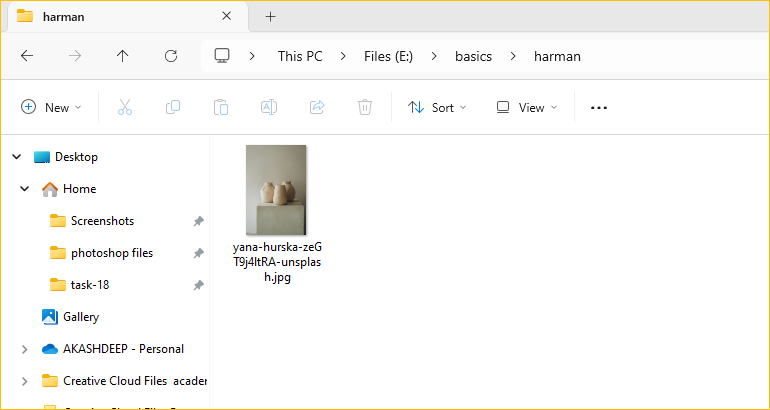
2. Right-click on the file and select Rename.
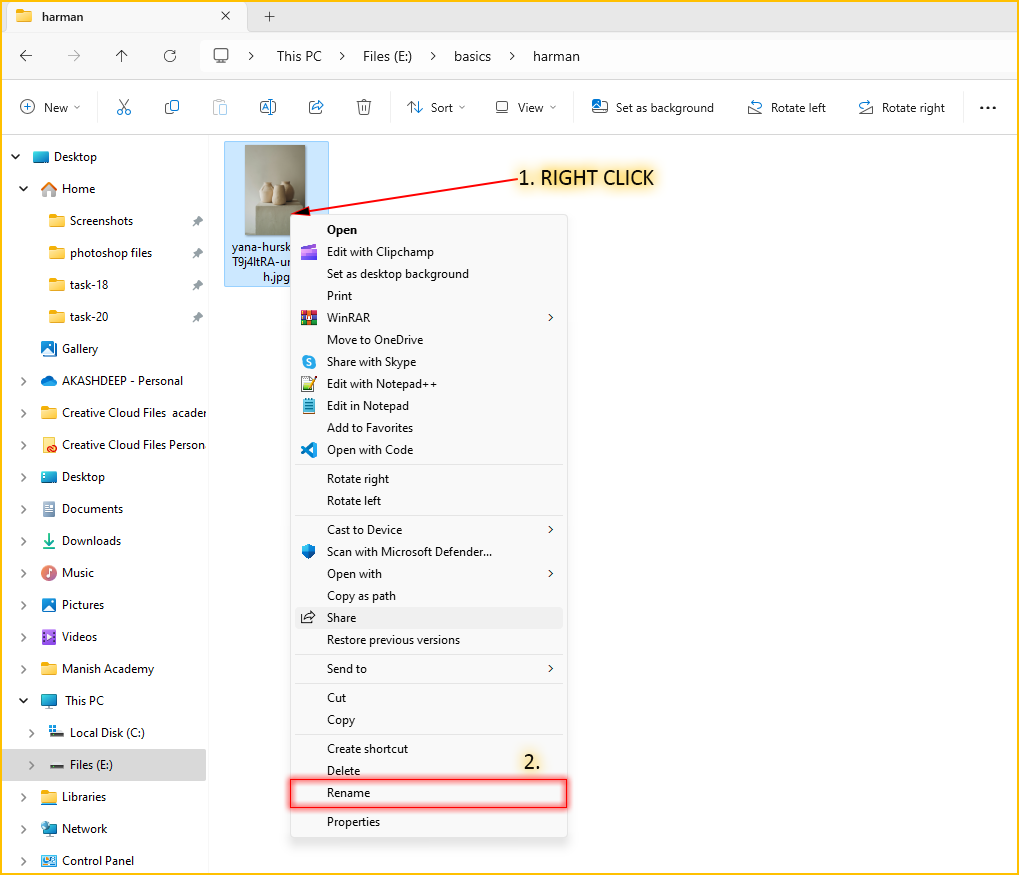
3. The file name should now be highlighted, allowing you to type the new name.
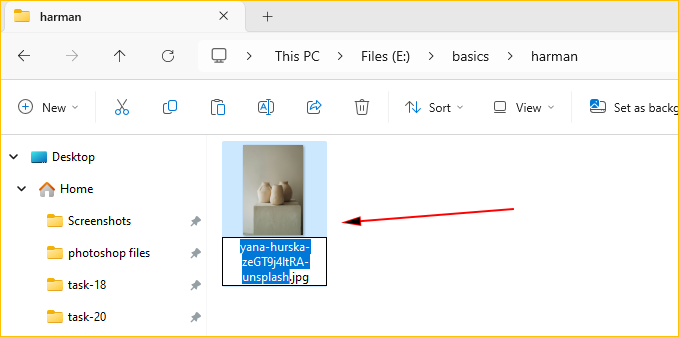
4. Give the file a new name and hit enter.
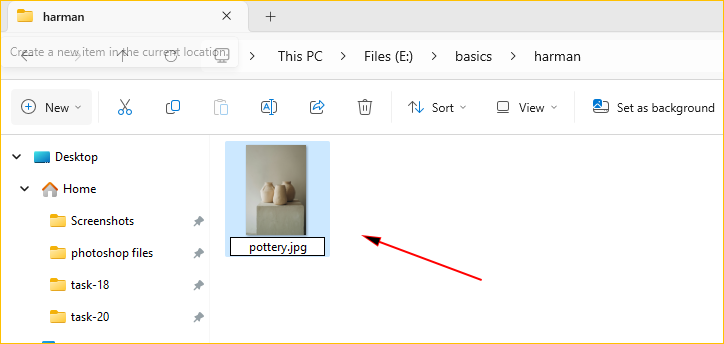
5. Congratulations, you have successfully renamed a file.
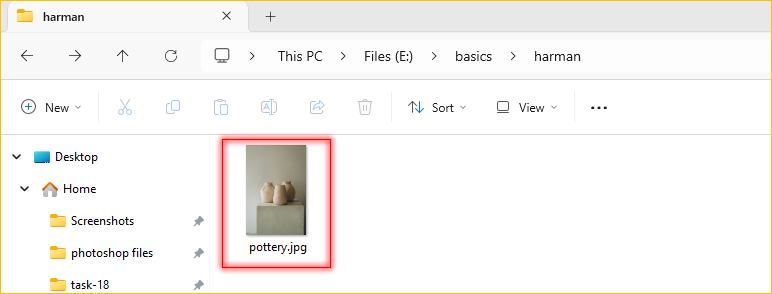
Method 2: Using Keyboard Shortcut
1. Select the file that you want to rename by single clicking on it.
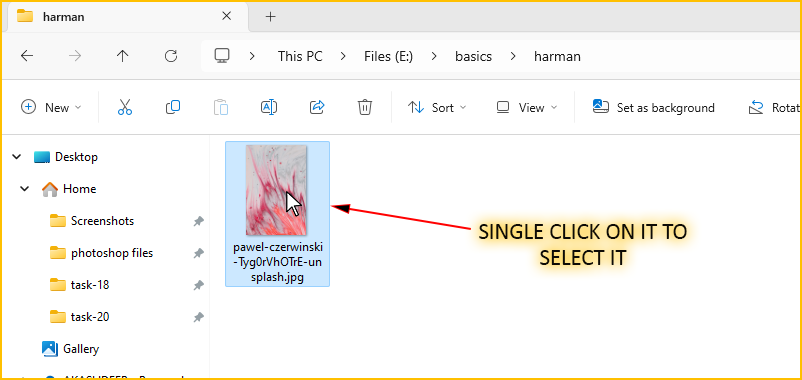
2. Press the F2 key on your keyboard to rename the file.
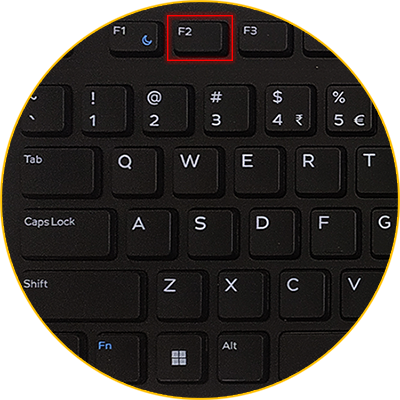
3. Give the file a new name and hit enter.
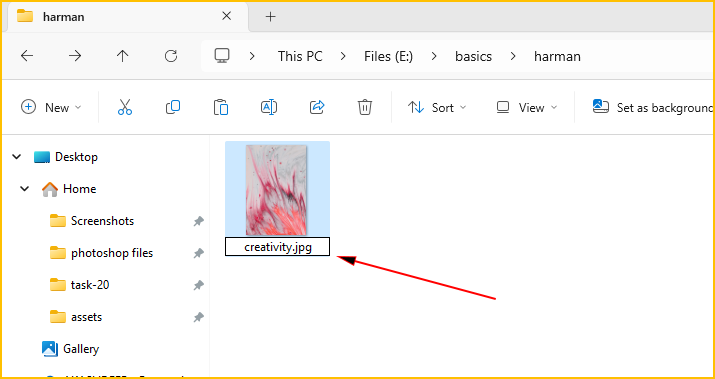
4. Congratulations, you have successfully renamed a file.
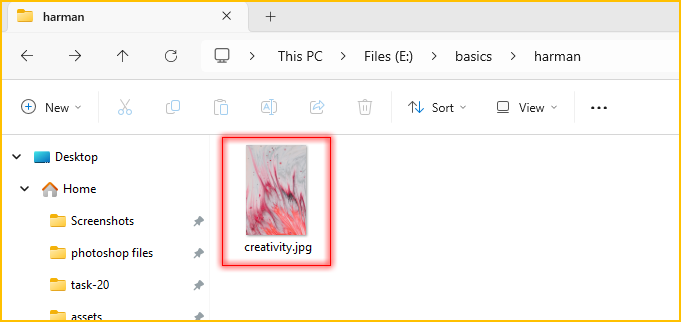
Method 3: Using Two Clicks
1. Go to the location of the file you want to rename.
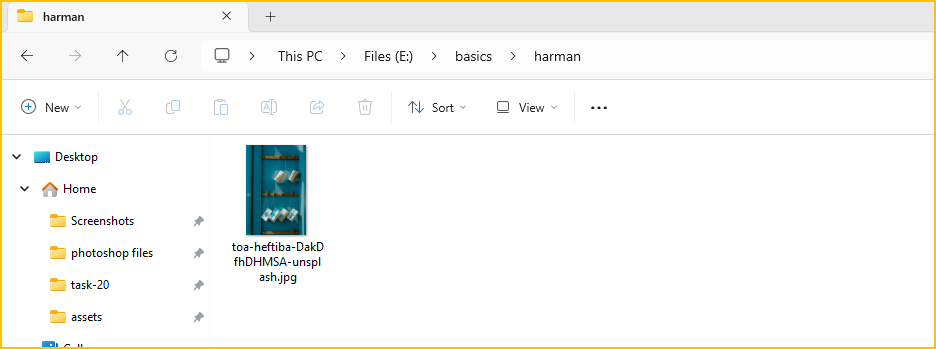
2. Click on the file to select it.
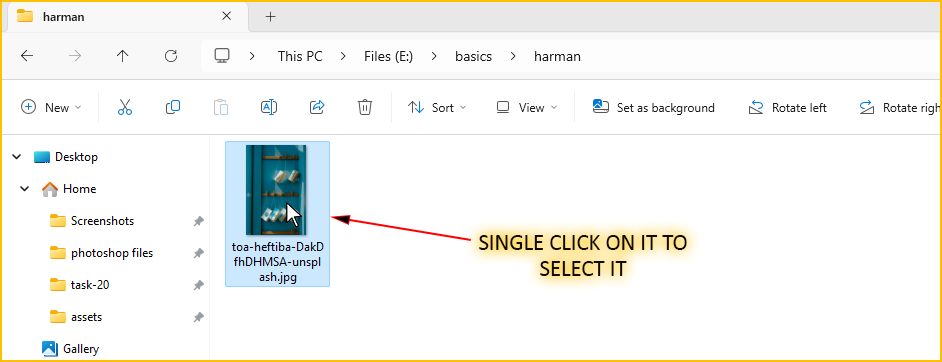
3. Wait a moment and click it again (do not double-click too quickly, as this will open the file instead of renaming it).

4. The file name should now be highlighted, allowing you to type the new name.
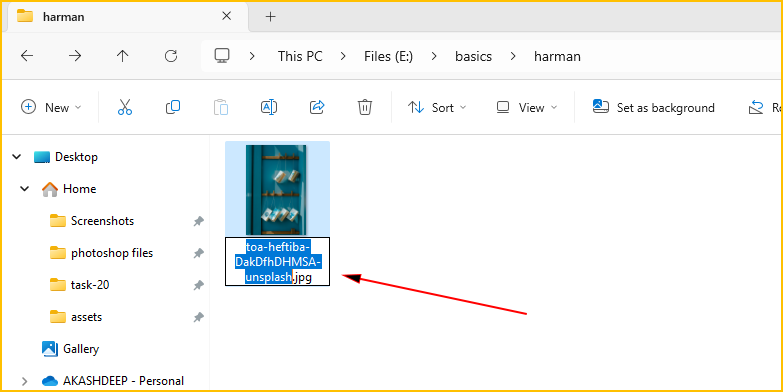
5. Type the new name and press Enter.
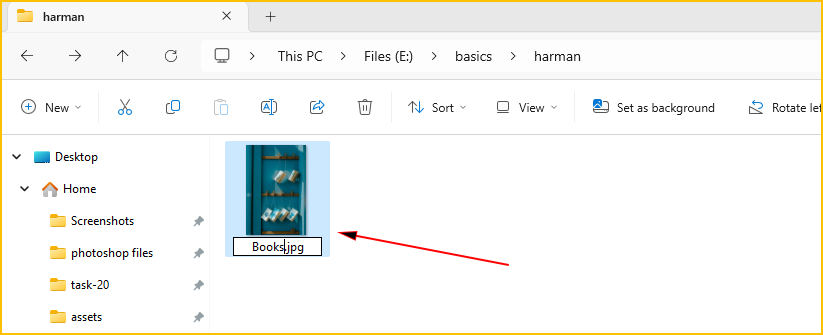
6. Congratulations, you have successfully renamed a file.
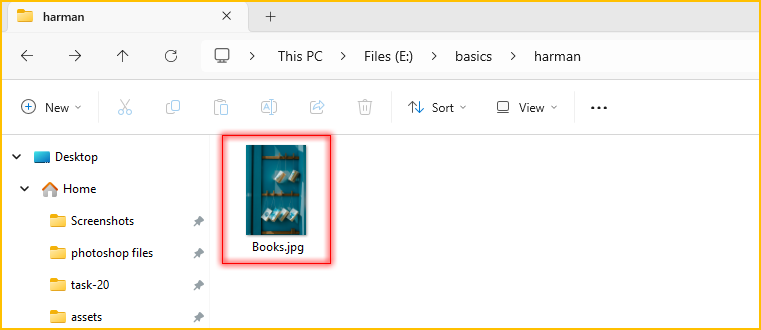
Method 4: Using File Explorer Ribbon
1. Navigate to the file you want to rename.
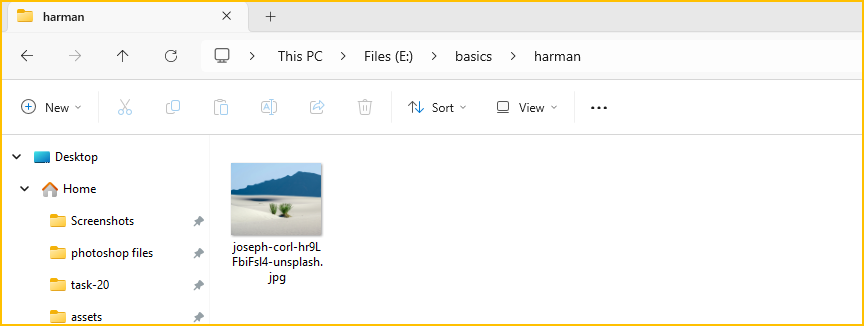
2. Click on the file to select it.
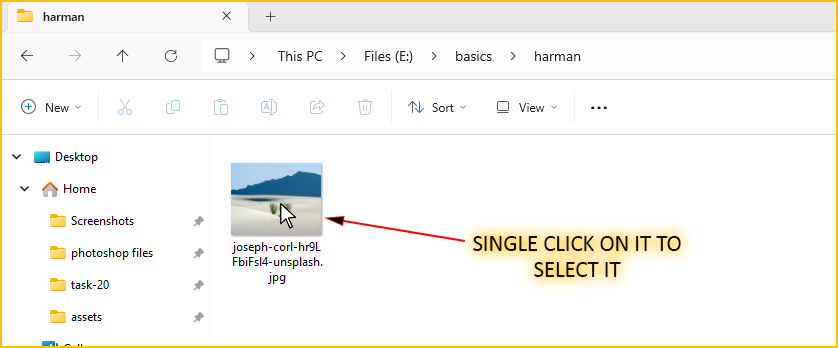
3. Click the rename button in the File Explorer ribbon at the top of the window.
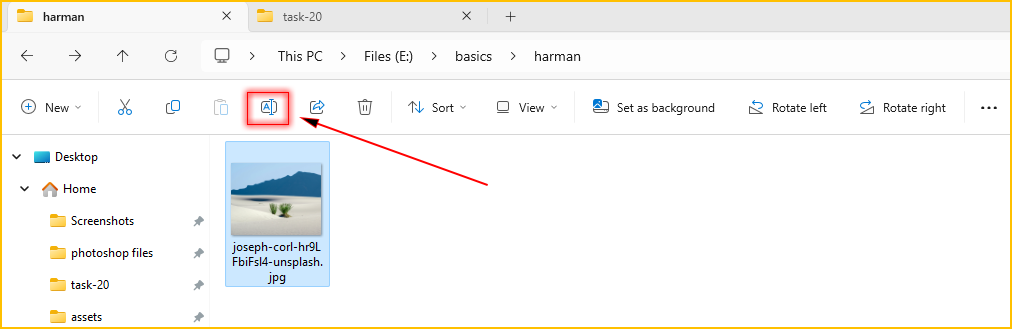
4. The file name should now be highlighted, allowing you to type the new name.
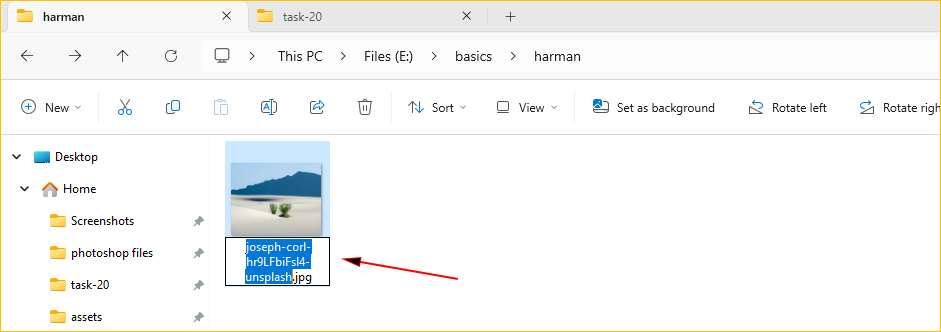
5. Type the new name and press Enter.
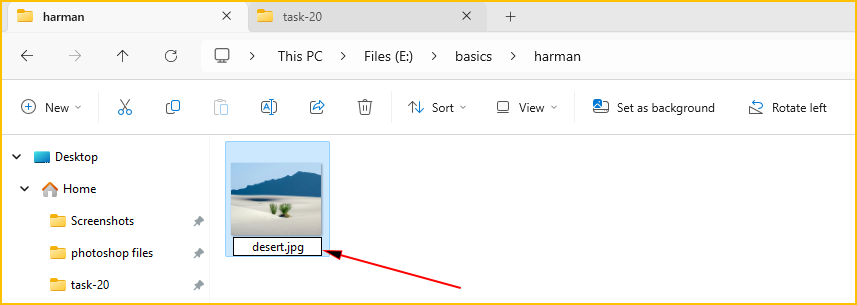
6. Congratulations, you have successfully renamed a file.