Rename Multiple Files
Method 1: Using the Tab Key
1. Open the folder where the files are present which you want to rename.
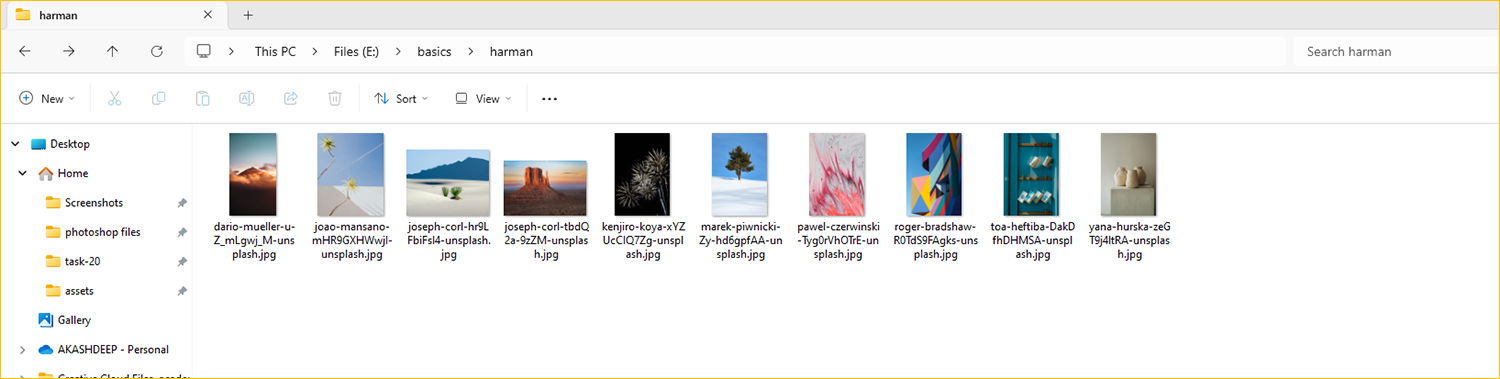
2. Click on the first file you want to rename.
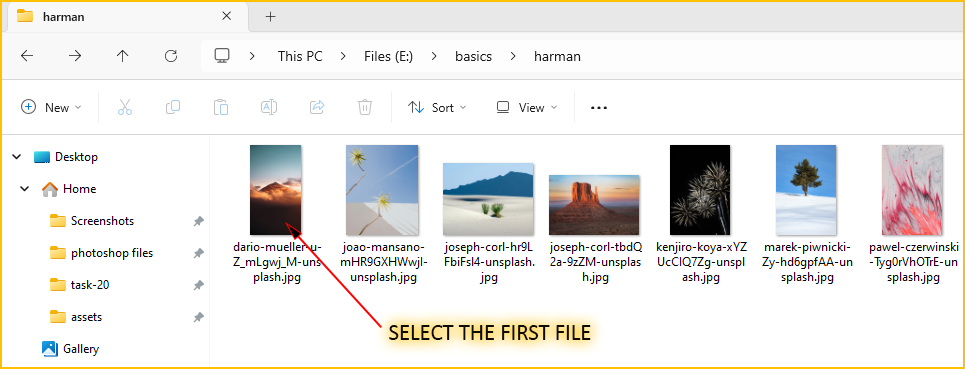
3. Press F2 to highlight the file name for renaming.
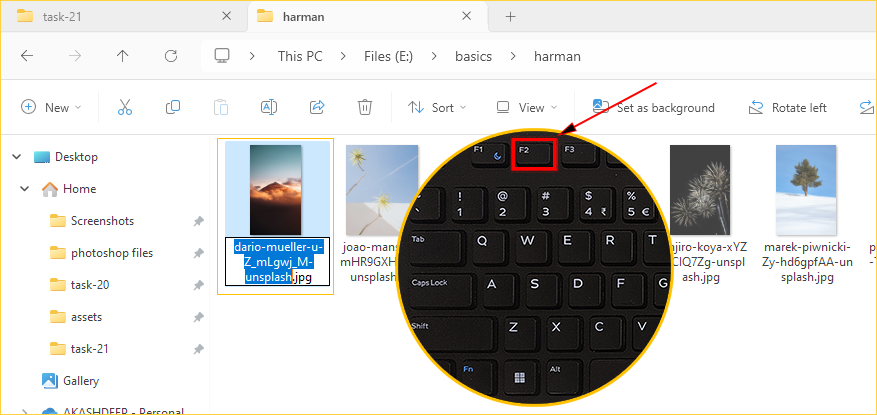
4. Type the new name for the first file & after typing, instead of pressing the enter key, press the tab key.
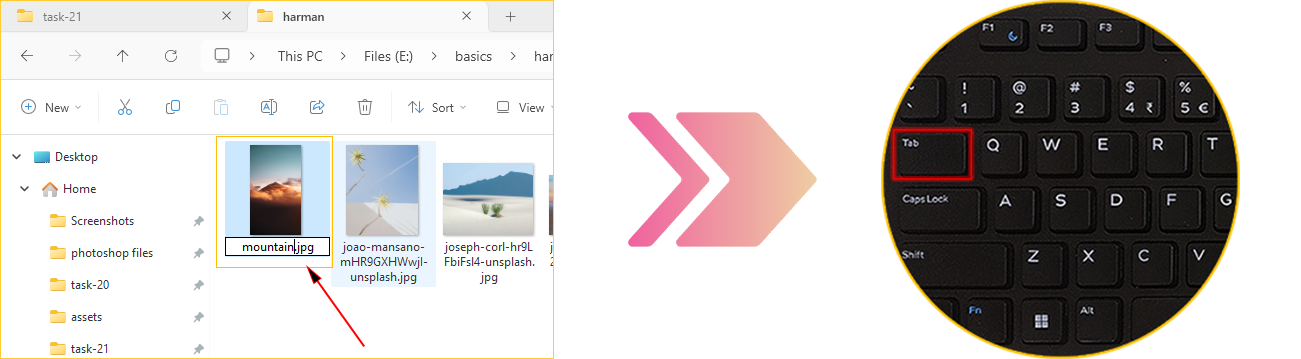
5. After pressing Tab, the next file in the list will be highlighted and ready for renaming.
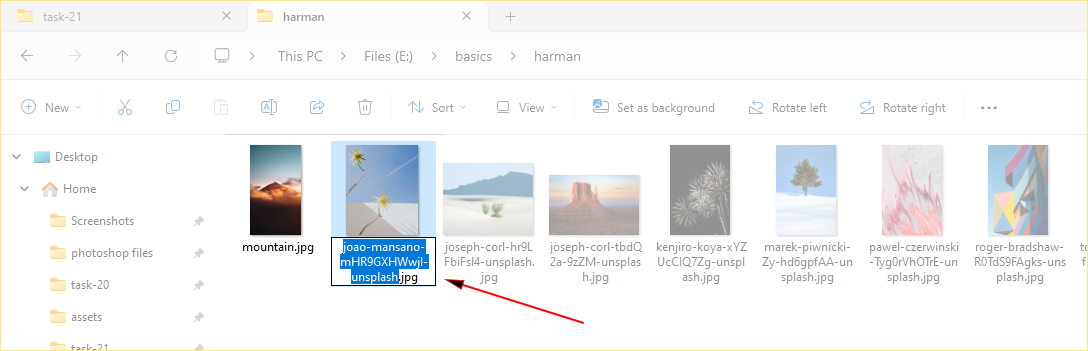
6. Continue typing new names and pressing Tab to move through the files until you have renamed all desired files.
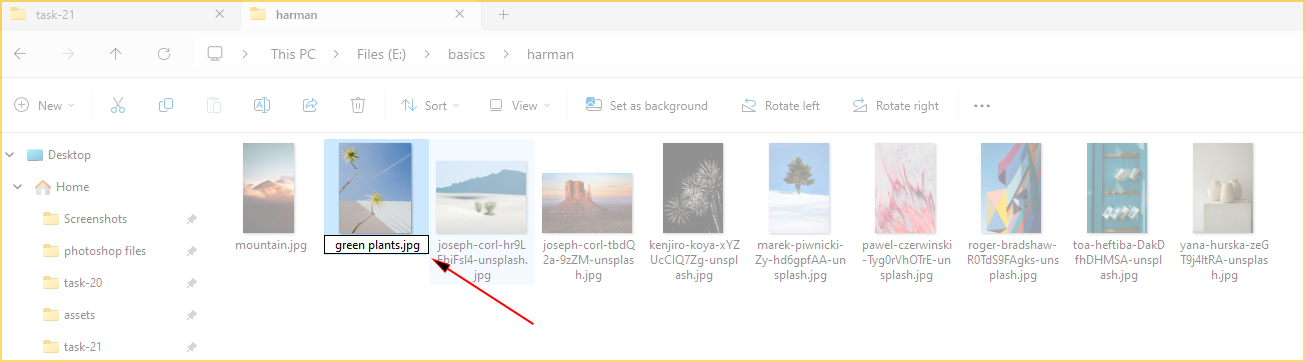
7. After renaming the last file, Press the Enter key.
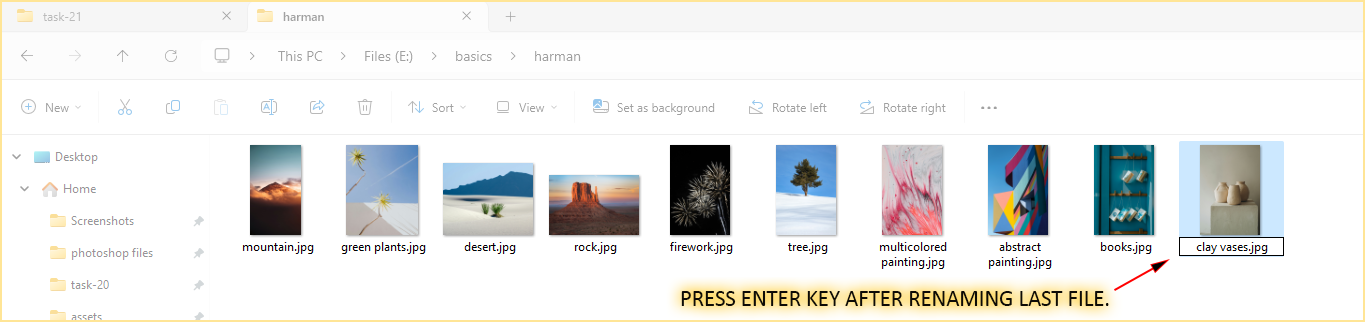
4. Congratulations, you have successfully renamed a file.
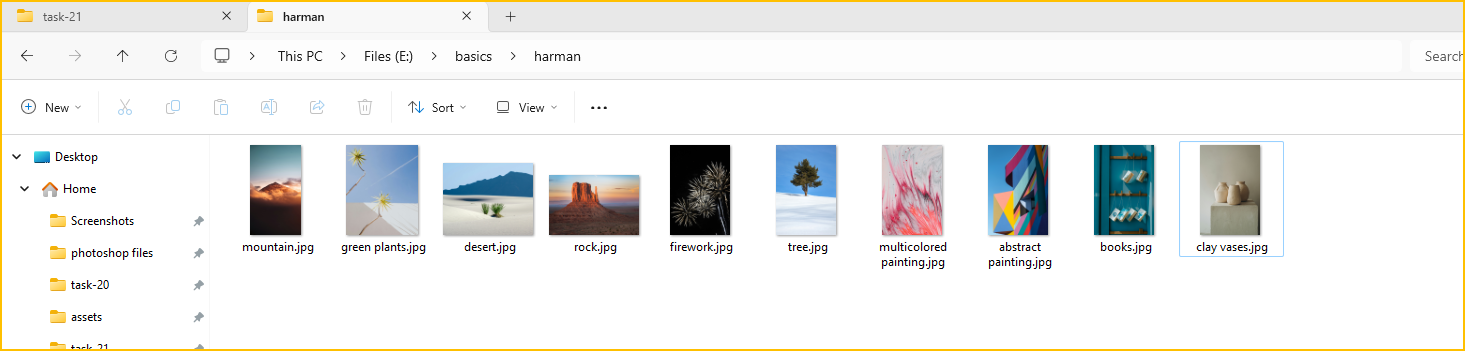
Note: By using the Tab key, you can efficiently rename multiple files without having to repeatedly click each file or press F2 for each one.
Method 2: Selecting All Files
1. Open the folder where the files are present which you want to rename.
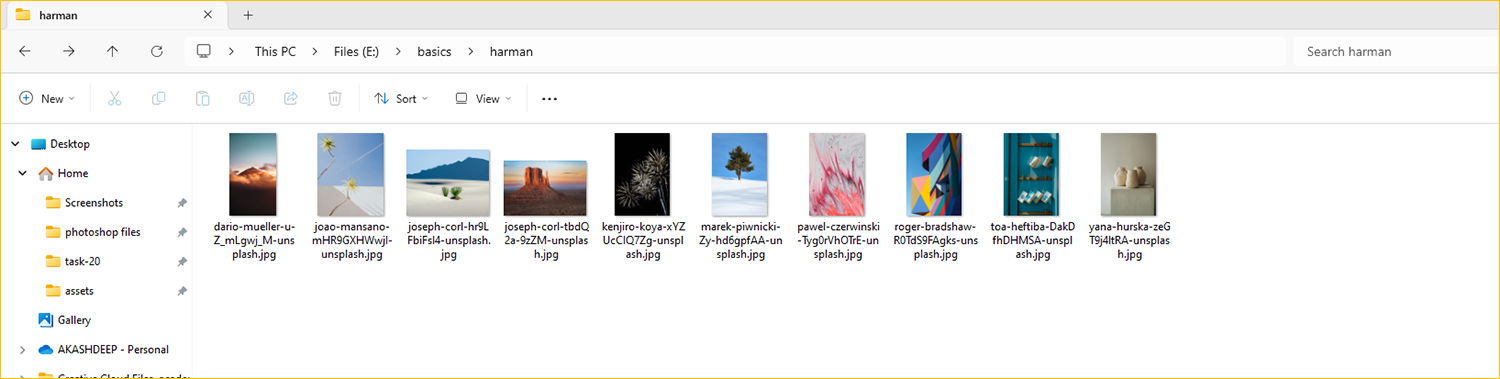
2. Select All Files.
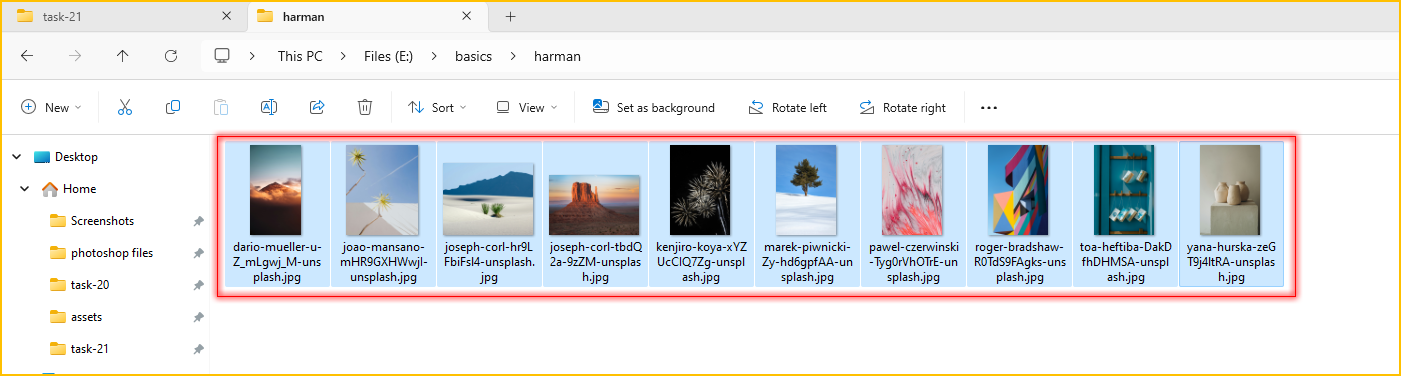
3. Press F2 to highlight the file name for renaming.
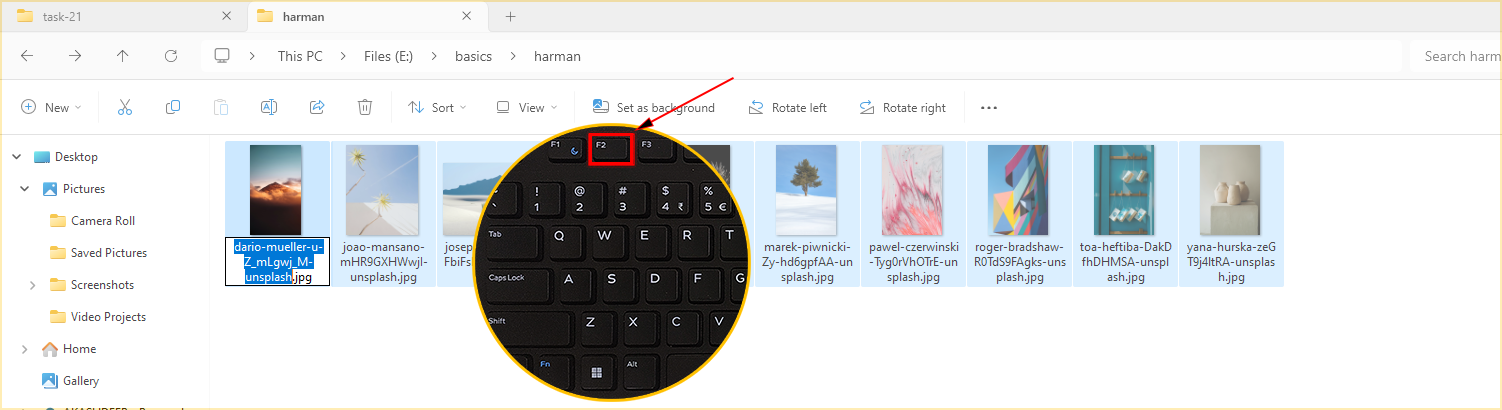
4. Type the new name for the first file & press enter.
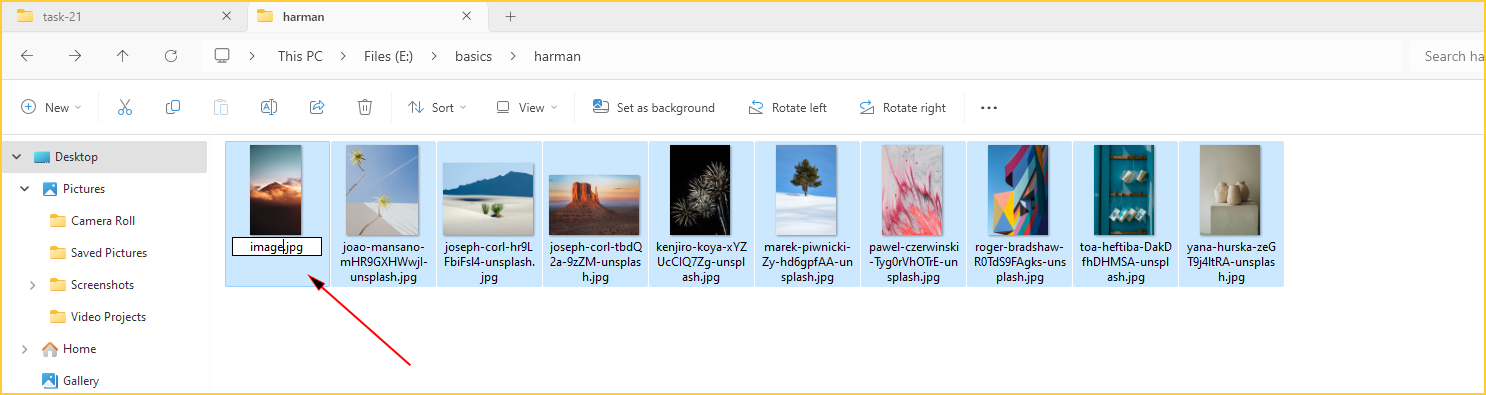
5. Congratulations, you have successfully renamed multiple files.
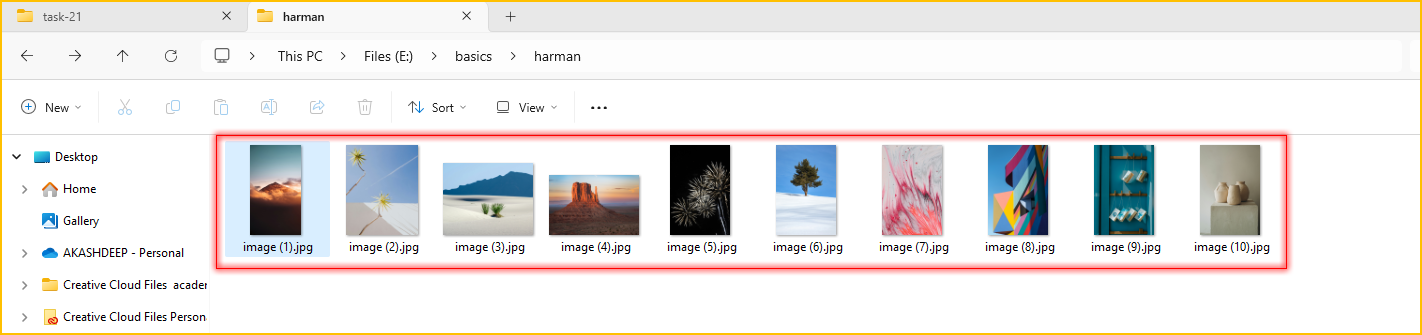
Note: Each selected file will be renamed with the new name followed by a unique number in parentheses.
