Download an Application from Microsoft Store
The Microsoft Store is a digital platform developed by Microsoft, where users can purchase and download apps, games, movies, music, e-books and other digital content.
First we will open the Microsoft Store.
1. Click on the Start menu (Windows icon) at the bottom left corner of your screen.

2. Search for Microsoft Store and press enter.
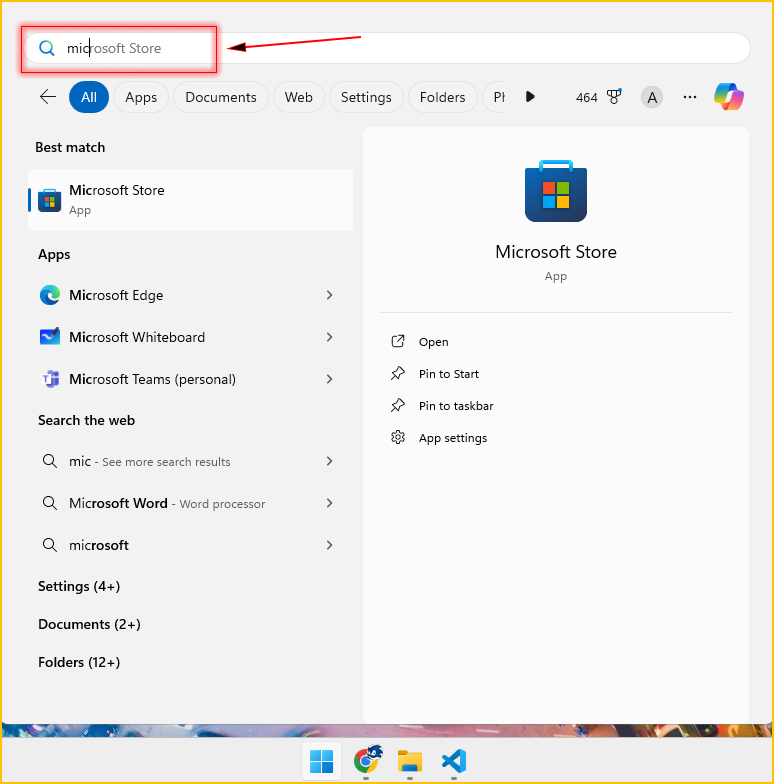
Note: you don't need to type microsoft store fully in the search bar, just type first few initials like micro and hit enter.
3. Your Microsoft Store application will open.
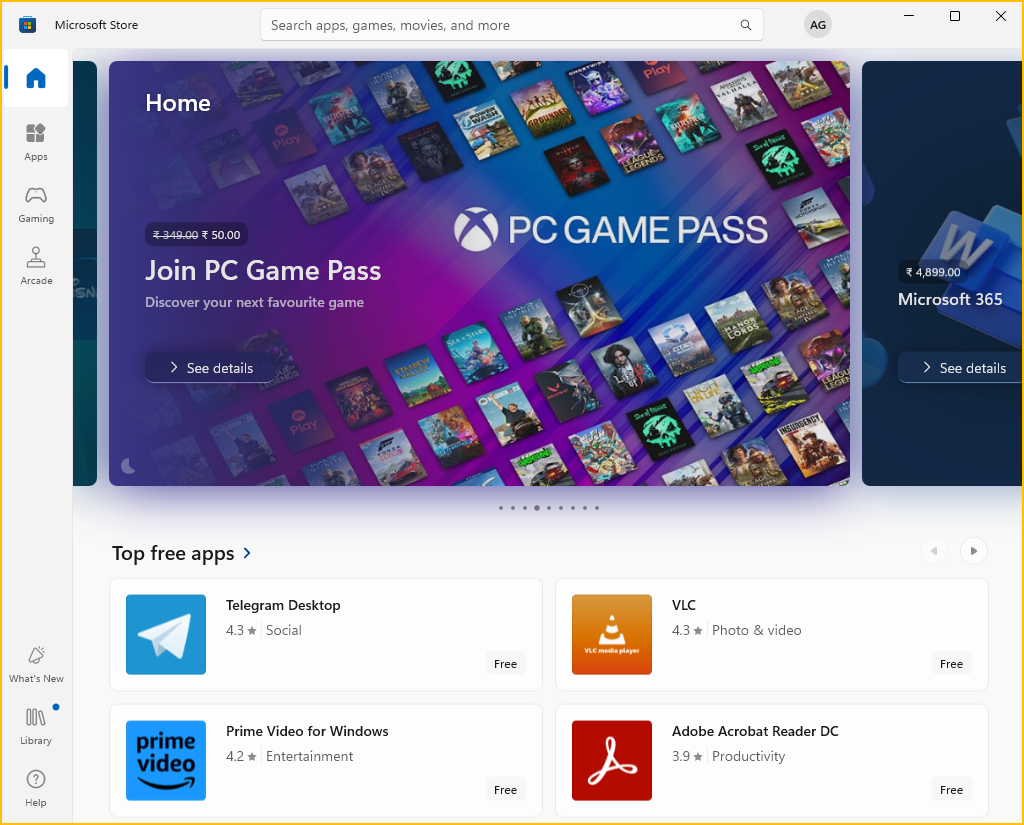
Now, we will download an application named - Pdf Merger and Splitter  . You can download any another app of your choice.
. You can download any another app of your choice.
1. Click in the search bar of the Microsoft Store and type pdf merger and splitter.
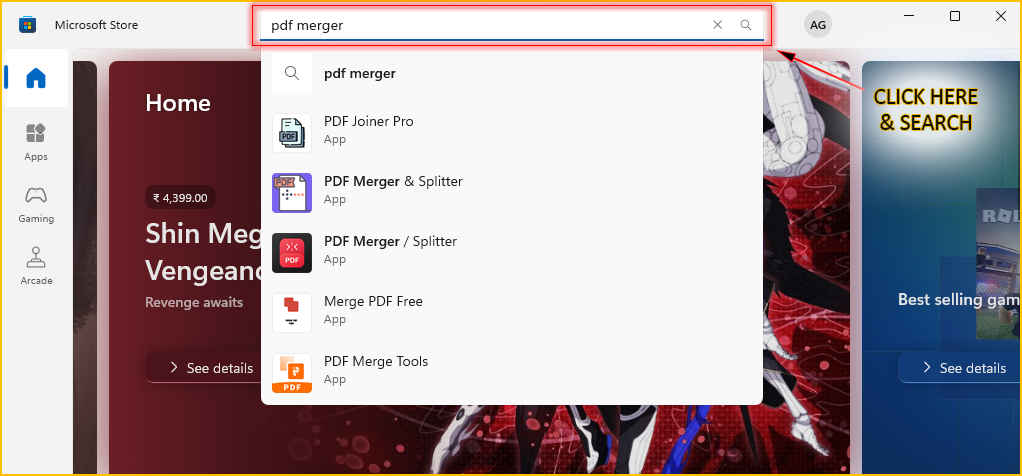
2. From the search results, find the "PDF Merger & Splitter" app and click on it. This will open the app's page with more details.
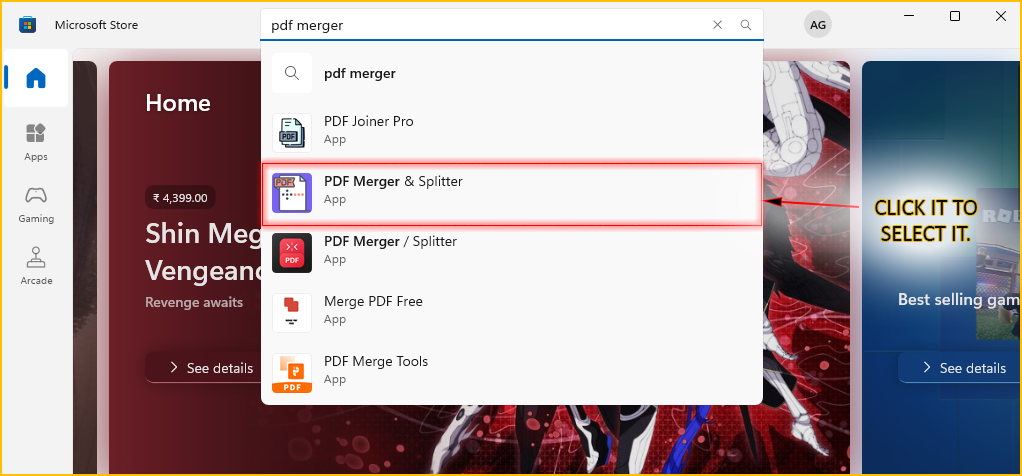
3. On the app's page, click the Install button (or it might say Get or Free).
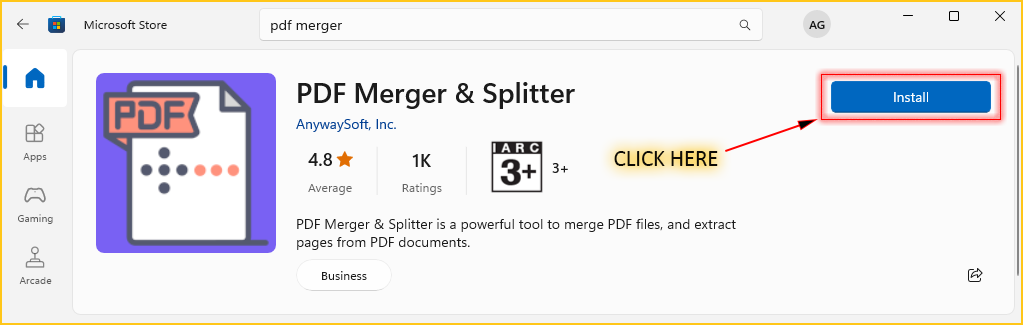
4. To get more information about the app, such as its features and functionality, you can read the description and other details provided below..
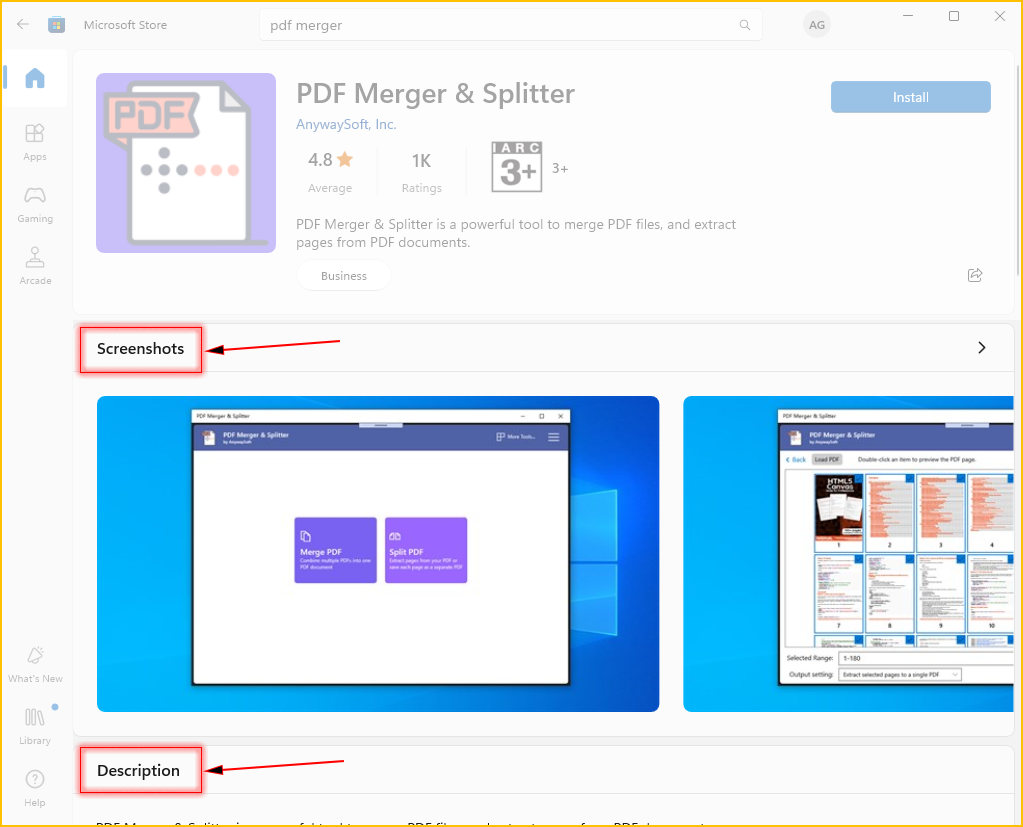
5. The app will start downloading and installing on your device. You might need to sign in with your Microsoft account if you're not already signed in.
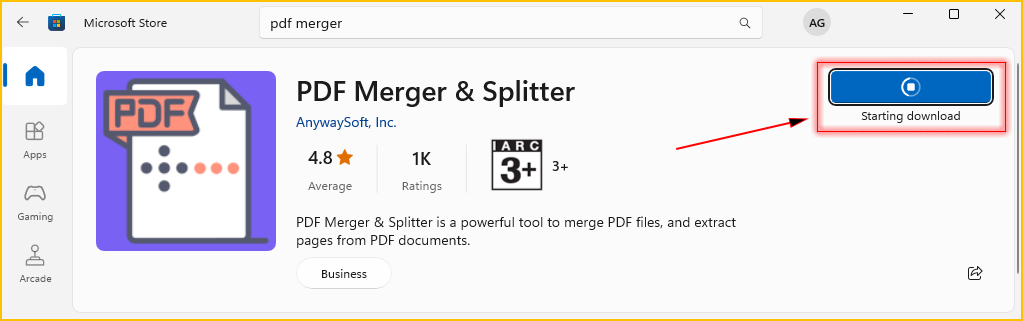
6. Once the installation is complete, you can open the app directly from the Microsoft Store by clicking the Open button.
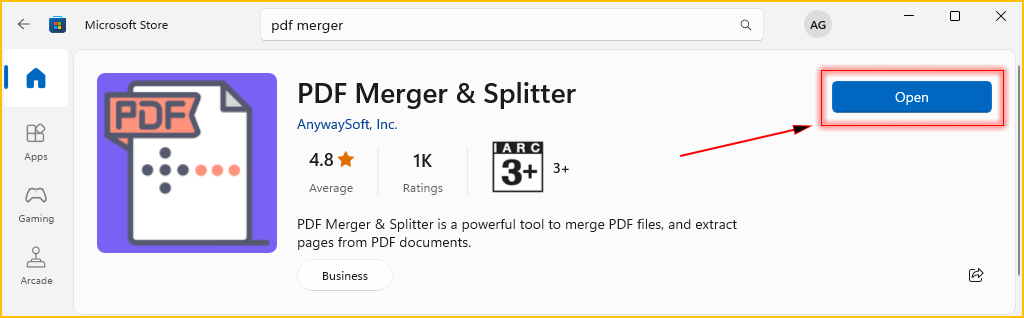
7. That's it! You have successfully downloaded and installed the PDF Merger & Splitter app from the Microsoft Store. Now! You can use it.
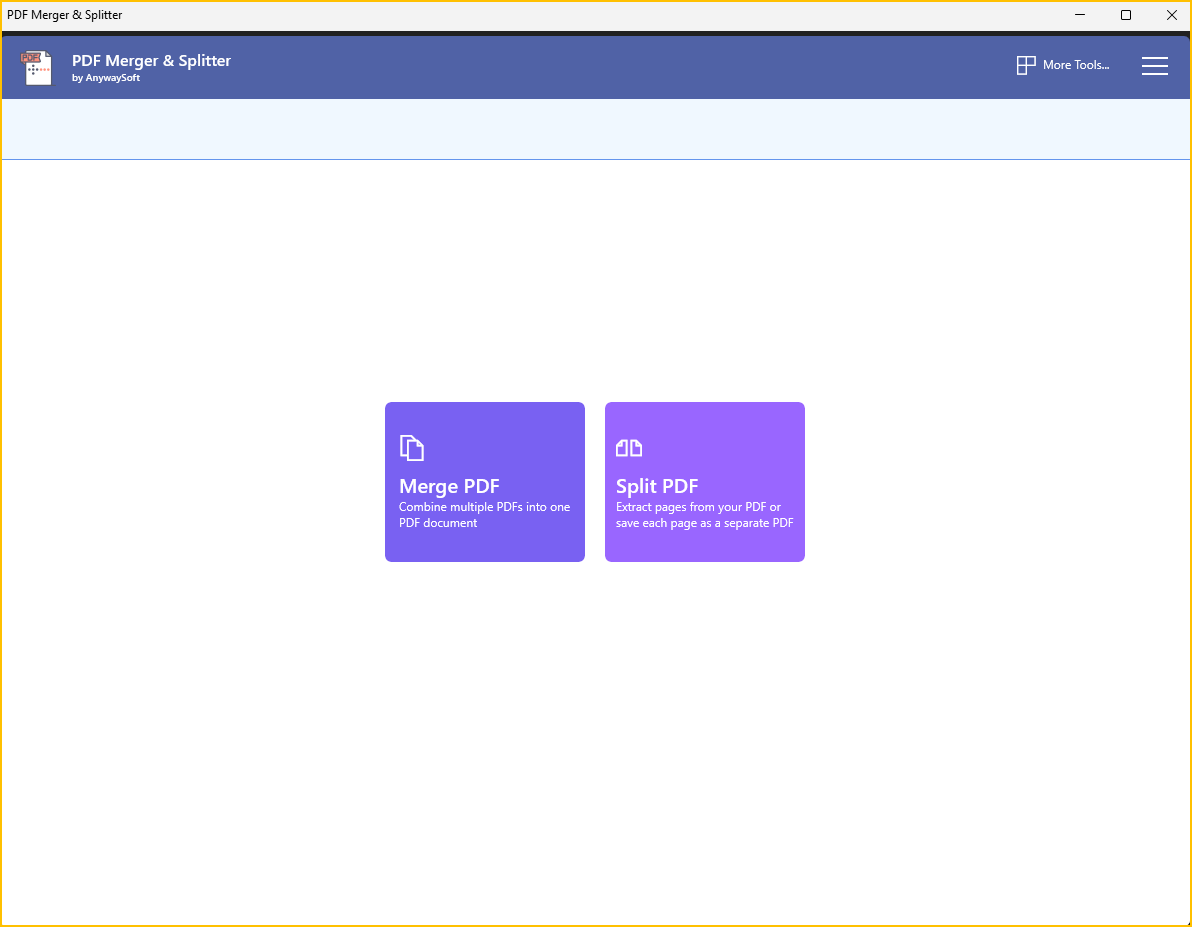
Practice Question:
Download a free app from the Microsoft Store that you find interesting, you must know what the app does before downloading.