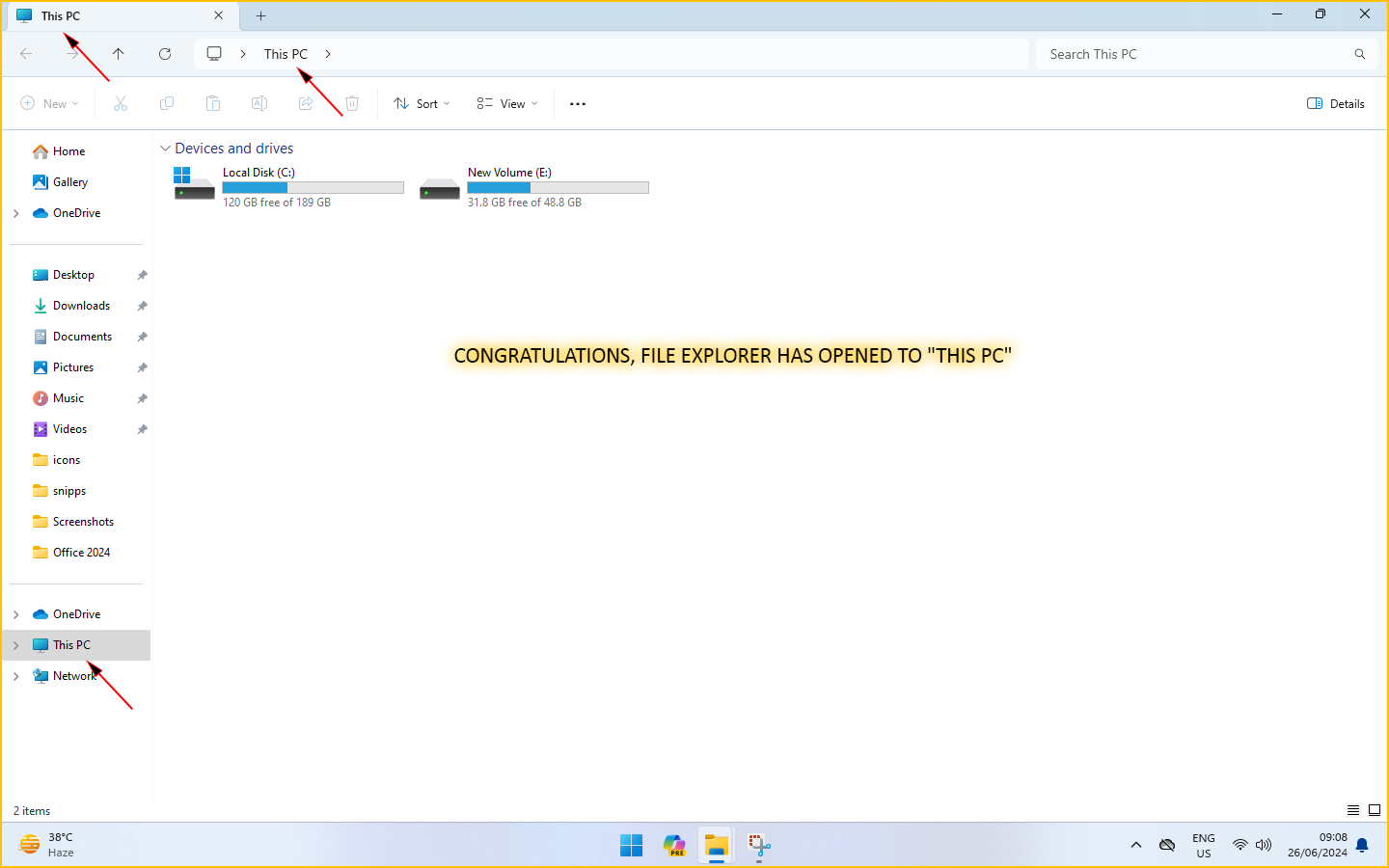Opening This PC by File Explorer
Currently, File Explorer opens to the Home view by default  . We want to adjust this so that it opens to This PC instead, allowing you to access This PC directly each time you open File Explorer.
. We want to adjust this so that it opens to This PC instead, allowing you to access This PC directly each time you open File Explorer.
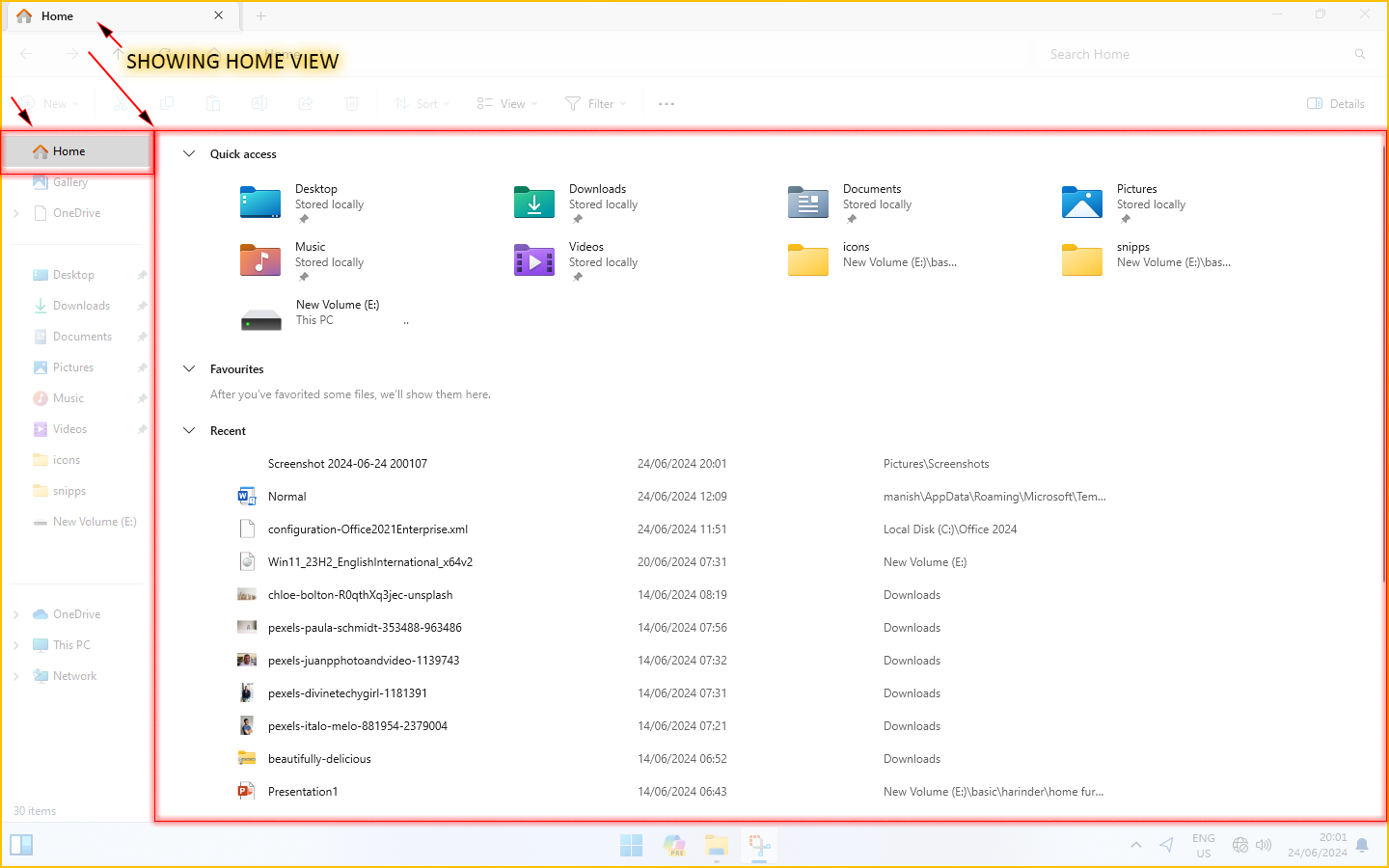
Steps:
1. Open File Explorer by clicking on the File Explorer icon in the taskbar or press Windows key + E.

2. Click on the three-dot menu in the top right corner of the File Explorer window. This menu is also sometimes referred to as the "See more" menu .
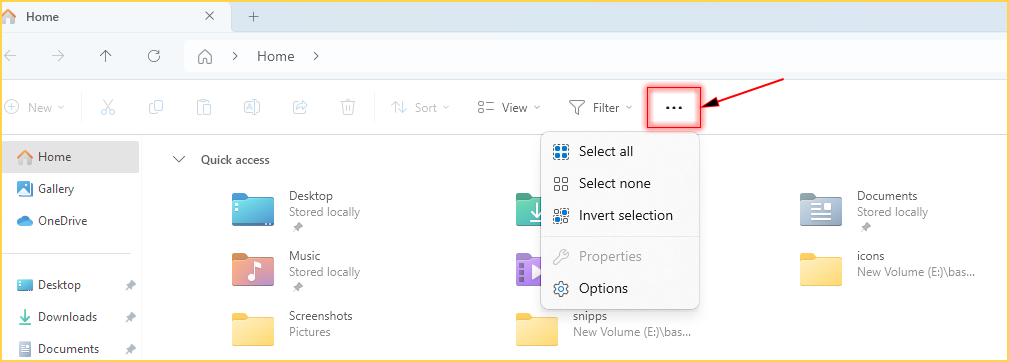
3. Select "Options" from the menu.
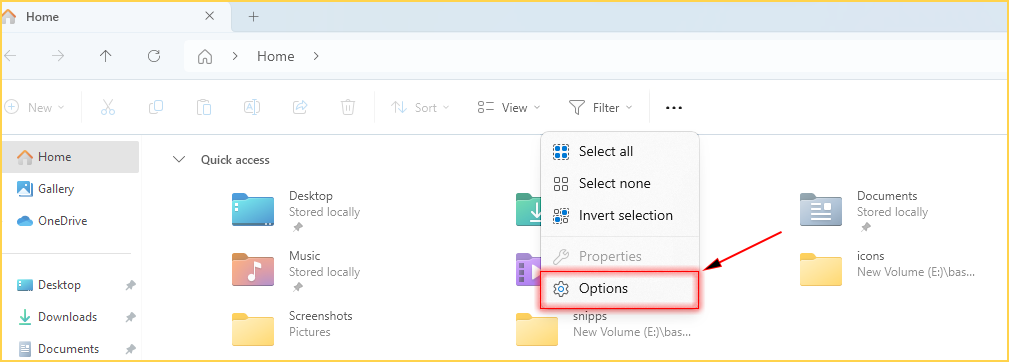
4. This will open the "Folder Options" window. Click on the "General" tab if it's not already selected.
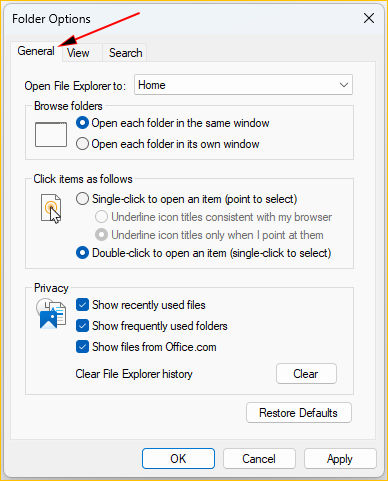
5. Under the "Open File Explorer to" section, you'll see a dropdown menu. Click on this menu and select "This PC".
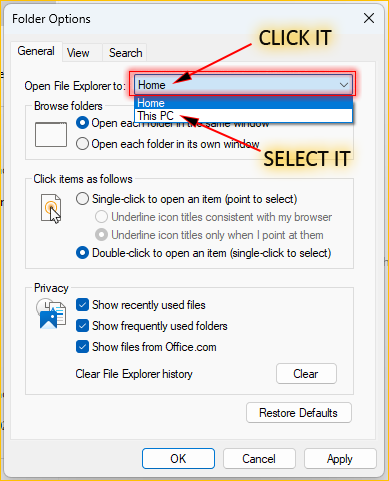
6. Click "Apply" and then "OK" to save your changes.
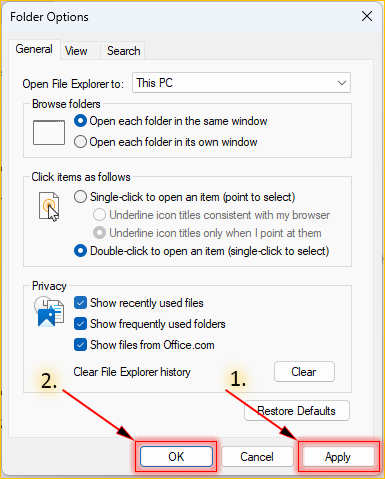
6. Close the File explorer.
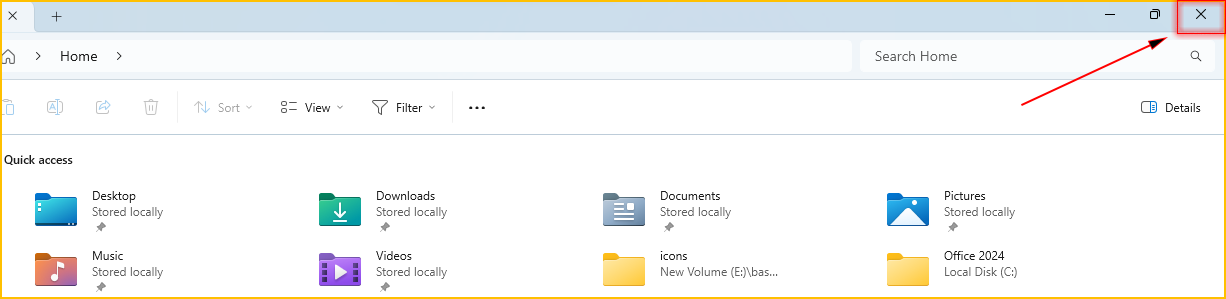
From now onwards, File Explorer will open to "This PC" by default each time you launch it in Windows 11.
7. Again Open the File Explorer by any method of your choice.

8. Now, File Explorer has opened to "This PC", earlier it was opening to Home view.